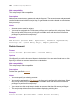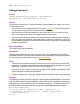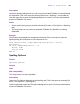Script Steps Reference
Table Of Contents
- Chapter 1 Introduction
- Chapter 2 Control script steps
- Chapter 3 Navigation script steps
- Chapter 4 Editing script steps
- Chapter 5 Fields script steps
- Set Field
- Set Next Serial Value
- Insert Text
- Insert Calculated Result
- Insert From Index
- Insert From Last Visited
- Insert Current Date
- Insert Current Time
- Insert Current User Name
- Insert Picture
- Insert QuickTime
- Insert Object (Windows)
- Insert File
- Update Link (Windows)
- Replace Field Contents
- Relookup Field Contents
- Export Field Contents
- Chapter 6 Records script steps
- Chapter 7 Found Sets script steps
- Chapter 8 Windows script steps
- Chapter 9 Files script steps
- Chapter 10 Accounts script steps
- Chapter 11 Spelling script steps
- Chapter 12 Open Menu Item script steps
- Chapter 13 Miscellaneous script steps
- Appendix A Glossary
104 FileMaker Script Steps Reference
Change Password
Format
Change Password [Old Password: <old password>;
New Password: <new password>; No dialog]
Options
Click Specify to display the “Change Password” Options dialog box, where you can set
the following options.
• Old Password is the old password for the current account. You can enter literal text
or click Specify to generate the password from a calculation.
• New Password is the new password for the current account. You can enter literal
text or click Specify to create a new password from a calculation.
• Perform without dialog prevents the Change Password dialog box from displaying
when the script step executes. When this option is selected, FileMaker Pro uses the
literal password information stored with the script step, or generates a new password
based on a calculation.
Web compatibility
This script step is web-compatible.
Description
Changes the password for the current account. This script step displays the Change
Password dialog box, unless Perform without dialog is selected. This script step allows
you to change your password but not your access privileges.
Notes
• Users must have password change privileges to use this script step to change their
passwords. To enable users who do not have password change privileges to run this
script step, select Run script with full access privileges.
• Unless the Set Error Capture script step on page 27 has enabled error capture, users
get five attempts to change their password.
• If Set Error Capture is on, users get a single attempt to enter their old and new password.
Example
The following, used as a startup script with a password-protected database, presents the
user with the Change Password dialog box every other time the database is opened (to
encourage the user to change his or her password frequently). The gOpenCount field is
a global number field that records how many times the database has been opened.
Allow User Abort[Off]
Set Field [Table1::gOpenCount; Table1::gOpenCount + 1]
If [Int(Table1::gOpenCount/2)*2 < > Table1::gOpenCount]
Change Password []
End If