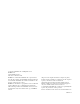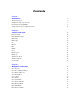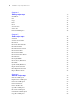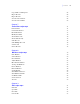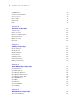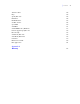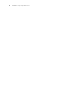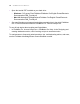FileMaker 9 ® Script Steps Reference
© 2004-2007 FileMaker, Inc. All Rights Reserved. FileMaker, Inc. 5201 Patrick Henry Drive Santa Clara, California 95054 FileMaker is a trademark of FileMaker, Inc., registered in the U.S. and other countries, and ScriptMaker and the file folder logo are trademarks of FileMaker, Inc. All other trademarks are the property of their respective owners. FileMaker documentation is copyrighted.
Contents Chapter 1 Introduction About script steps Using this script steps reference Learning about ScriptMaker Script steps reference (alphabetical list) Chapter 2 Control script steps Perform Script Pause/Resume Script Exit Script Halt Script If Else If Else End If Loop Exit Loop If End Loop Allow User Abort Set Error Capture Set Variable Chapter 3 Navigation script steps Go to Layout Go to Record/Request/Page Go to Related Record Go to Portal Row Go to Object Go to Field Go to Next Field Go to Previous
FileMaker Script Steps Reference Chapter 4 Editing script steps Undo/Redo Cut Copy Paste Clear Set Selection Select All Perform Find/Replace Chapter 5 Fields script steps Set Field Set Next Serial Value Insert Text Insert Calculated Result Insert From Index Insert From Last Visited Insert Current Date Insert Current Time Insert Current User Name Insert Picture Insert QuickTime Insert Object (Windows) Insert File Update Link (Windows) Replace Field Contents Relookup Field Contents Export Field Contents
| Copy All Records/Requests Import Records Export Records Save Records As Excel Save Records As PDF Chapter 7 Found Sets script steps Perform Find Constrain Found Set Extend Found Set Modify Last Find Show All Records Show Omitted Only Omit Record Omit Multiple Records Sort Records Unsort Records Chapter 8 Windows script steps New Window Select Window Close Window Adjust Window Move/Resize Window Arrange All Windows Freeze Window Refresh Window Scroll Window Show/Hide Status Area Show/Hide Text Ruler Set
FileMaker Script Steps Reference Set Multi-User Set Use System Formats Save a Copy as Recover File Print Setup Print Chapter 10 Accounts script steps Add Account Delete Account Reset Account Password Change Password Enable Account Re-Login Chapter 11 Spelling script steps Check Selection Check Record Check Found Set Correct Word Spelling Options Select Dictionaries Edit User Dictionary Chapter 12 Open Menu Item script steps Open Preferences Open File Options Open Manage Database Open Manage Data Sour
| Contents Allow Toolbars Beep Speak (Mac OS) Dial Phone Install Menu Set Set Web Viewer Open URL Send Mail Send DDE Execute (Windows) Perform AppleScript (Mac OS) Execute SQL Send Event (Mac OS) Send Event (Windows) Comment Flush Cache to Disk Exit Application 124 124 125 126 127 128 129 131 133 134 135 136 138 139 140 141 Appendix A Glossary 143 7
FileMaker Script Steps Reference
Chapter 1 | Introduction 9 Chapter 1 Introduction About script steps Scripts can do simple tasks like setting print orientation or complex tasks like preparing a customized mailing to each client. For example, you could define a complex set of scripts that creates a thank you letter to clients in your Client database who have made a purchase in the last week. The script composes a letter tailored to each client.
• • FileMaker Functions Reference Open the tutorial PDF installed on your hard drive: • Windows: C:\Program Files\FileMaker\FileMaker Pro\English Extras\Electronic Documentation\FM9_Tutorial.pdf • Mac OS: Macintosh HD/Applications/FileMaker Pro/English Extras/Electronic Documentation/FM9_Tutorial.pdf See www.filemaker.com/support/product/documentation.html, then click FileMaker Pro 9 Tutorial and Download the FileMaker Pro Tutorial sample file.
Chapter 1 Script steps reference (alphabetical list) This section lists the script steps in alphabetical order.
FileMaker Functions Reference Flush Cache to Disk Freeze Window Go to Field Go to Layout Go to Next Field Go to Object Go to Portal Row Go to Previous Field Go to Record/Request/Page Go to Related Record Halt Script If Import Records Insert Calculated Result Insert Current Date Insert Current Time Insert Current User Name Insert File Insert From Index Insert From Last Visited Insert Object (Windows) Insert Picture Insert QuickTime Insert Text Install Menu Set Loop Modify Last Find Move/Resize Window Ne
Chapter 1 Pause/Resume Script Perform AppleScript (Mac OS) Perform Find Perform Find/Replace Perform Script Print Setup Print Recover File Refresh Window Re-Login Relookup Field Contents Replace Field Contents Reset Account Password Revert Record/Request Save a Copy as Save Records As Excel Save Records As PDF Scroll Window Select All Select Dictionaries Select Window Send DDE Execute (Windows) Send Event (Mac OS) Send Event (Windows) Send Mail Set Error Capture Set Field Set Multi-User Set Next Serial Val
FileMaker Functions Reference
Chapter 2 Control script steps Control script steps control the progression of the script by letting you tell FileMaker Pro exactly what to do when and if specific conditions occur.
FileMaker Script Steps Reference Use script parameters to pass text or numbers into a script. When a parameter is specified, that parameter may be accessed within a script or passed to other script steps using the Get(ScriptParameter) function. Script parameters: • exist within the parent script only unless explicitly passed to the sub-script, as shown in examples three and four below.
Chapter 2 | Control script steps 17 entered by the user to another script, which creates a new account Fields account_name Text Global Storage password Text Global Storage Script: Get New Account Info #Clear the Account Name and Password fields for new information Set Field [ first_table::account_name; "" ] Set Field [ first_table::password; "" ] Show Custom Dialog [ Title: "Create A New Administrator Account"; Message: "Please enter an account name and pasword for your new user.
FileMaker Script Steps Reference Description Pauses a script indefinitely or for a specified length of time so the user can perform other tasks in the current window. For example, a script can wait for a user to enter data, and then guide the user from screen to screen, prompting for data entry as needed. You can also use Pause/Resume to help debug your scripts, for example to see what value is in a field at a particular point in a script, or to evaluate the progress of a script.
Chapter 2 | Control script steps 19 Description Forces sub-scripts or external scripts to stop immediately and return to the main script, with or without an optional script result. If the optional script result is specified, the script result is returned and stored in the main script until another sub-script that returns a value is called. The script result gets deleted when you exit the main script. The script result can be stored in a local or global variable for later use.
FileMaker Script Steps Reference Halt Script Format Halt Script Options None. Web compatibility This script step is web-compatible. Description Forces all scripts (including any sub-scripts or external scripts) to stop immediately. While pressing Esc will also halt a script, Halt Script is useful if you are also using the Allow User Abort script step on page 25 to disable the Esc key. Halt Script stops the script when Allow User Abort is set to Off.
Chapter 2 | Control script steps 21 Description Evaluates a Boolean calculation and performs a conditional action based on that evaluation. If the calculation result is any number except zero, the calculation evaluates to True and the subsequent script steps are executed. If the calculation result is zero, no data, or does not resolve into a number, then the calculation evaluates to False and the subsequent script steps are not executed.
FileMaker Script Steps Reference Example If [Get (AccountName) = "Jim Davis"] Go to Layout [“File One”] Perform Find [Restore] Else If [Get (AccountName) = "Julia Vargas"] Go to Layout [“File Two”] Perform Find [Restore] Else If [Get (AccountName) = "Gerard LeFranc"] Go to Layout [“File Three”] Perform Find [Restore] Else Go to Layout [“File Four”] Show All Records End If Note In this example, Get(AccountName) only returns usable values if database users log in using assigned account names.
Chapter 2 | Control script steps 23 End If Format End If Options None. Web compatibility This script step is web-compatible. Description Marks the end of an If script step structure. Every If script step must have a corresponding End If script step somewhere after it at the same indentation. Whenever you use an If script step, ScriptMaker™ automatically enters an End If step.
FileMaker Script Steps Reference Every Loop step must have a corresponding End Loop step somewhere after the Loop step and at the same indentation. Whenever you use a Loop script step, ScriptMaker automatically enters an End Loop step. Example Go to Record/Request/Page [First] Loop Set Field [Table1::Bonus; 2500.
Chapter 2 | Control script steps 25 Set Field [Table1::Bonus; Table1::Salary * .25] Go to Record/Request/Page[Next] Exit Loop If [Table1::Count = 10] Set Field [Table1::Count; Table1::Count + 1] End Loop End Loop Format End Loop Options None. Web compatibility This script step is web-compatible. Description Marks the end of a Loop script structure. Whenever you use a Loop script step, ScriptMaker™ automatically enters an End Loop step.
FileMaker Script Steps Reference Description By default, Allow User Abort is turned on for an entire script. In other words, users can stop a script by pressing Esc or 2-.(period) (Mac OS). To prevent users from stopping a script, use the Allow User Abort script step and set it to Off. FileMaker Pro automatically turns Allow User Abort on after the script finishes running.
Chapter 2 | Control script steps 27 Set Error Capture Format Set Error Capture [] Options • On suppresses FileMaker Pro alert messages and some dialog boxes. If the error result is 100 or 803, then certain standard file dialog boxes are suppressed, such as the Open dialog box. • Off re-enables the alert messages. Set Error Capture suppresses normal FileMaker Pro alert messages. Web compatibility This script step is not web-compatible.
FileMaker Script Steps Reference Set Variable Format Set Variable [ {[]}; Value:] Options Click Specify to set the variable options: • Name is the name of the variable you want to create. Prefix the name with $ for a local variable or $$ for a global variable. If no prefix is added, $ is automatically added to the beginning of the name. • Value is the value the variable is set to. You can enter text or specify a calculation.
Chapter 3 | Navigation script steps 29 Chapter 3 Navigation script steps Navigation script steps move to different areas of a database.
FileMaker Script Steps Reference Tips • The Go to Layout script step can only take you to layouts defined in the same file as the script itself. To go to layouts in an external file, define a script in that file using the Go to Layout script step, and call that script from the first file using the Perform Script script step on page 15. • Layout Name by calculation recognizes layouts with the same names in the order in which they were created.
Chapter 3 | Navigation script steps 31 Web compatibility This script step is web-compatible. Description In Browse mode, moves to a record in the found set. In Find mode, displays a find request. In Preview mode, moves to a page in a report.
• FileMaker Script Steps Reference Match all records in the current found set creates a new found set in the related table that matches all records in the current found set. For example, if you have a found set of ten customers and there are forty invoices in the invoice table that match any of these ten customers, use Match all records in the current found set to display the forty matching invoices. Web compatibility This script step is web-compatible.
Chapter 3 | Navigation script steps 33 Go to Portal Row Format Go to Portal Row [] Options Specify lets you choose from the following options. • First moves to the first row in the portal. • Last moves to the last row in the portal. • Previous moves to the previous row in the portal. Exit after last tells FileMaker Pro to exit the loop or the enclosing script. • Next moves to the next row in the portal.
FileMaker Script Steps Reference Go to Object Format Go to Object [Object Name: "
Chapter 3 | Navigation script steps 35 Go to Field Format Go to Field [Select/perform; ] Options • Select/perform tells FileMaker Pro to perform an action on the contents of a field. All text in a field is selected with this option. The contents of the field (sound, movie, or OLE) determine what action is performed. If the field contains a sound, then the sound is played. If the field contains a movie, the movie is played.
FileMaker Script Steps Reference Go to Next Field Format Go to Next Field Options None. Web compatibility This script step is web-compatible. Description Moves to the next field in the tab order of the current layout. If no field is selected when this script step is performed, it moves to the first field in the tab order of the current layout. If a field is formatted as a button, the field object is selected, not the button object.
Chapter 3 | Navigation script steps 37 Example Go to Layout ["Layout #2"] Go to Field [Table1::FAX] Pause/Resume Script [Indefinitely] Go to Previous Field Enter Browse Mode Format Enter Browse Mode [Pause] Options Pause temporarily stops the script so the user can enter data. Web compatibility This script step is web-compatible. Description Switches to Browse mode, where you can enter or edit data.
FileMaker Script Steps Reference Description Switches to Find mode, where you can search for sets of records. When you select Specify find requests at the time the script step is defined, FileMaker Pro displays the current find request(s), if any. Additional find requests can be defined, and existing find requests can be duplicated, edited, or deleted. To edit a find request, select it from the list in the Specify Find Requests dialog box and click Edit.
Chapter 4 | Editing script steps 39 Chapter 4 Editing script steps With editing script steps, you can cut, copy, paste, or clear the contents of a field; undo or redo previous actions; or select the contents of a field. Undo/Redo Format Undo/Redo [Undo; Redo; Toggle] Options Undo reverses the previously performed action in the file. Redo restores the previously undone action in the file. Toggle switches between the two most recently performed actions in the file.
FileMaker Script Steps Reference Web compatibility This script step is web-compatible. Description Deletes the contents of the specified field in the current record and saves the contents to the Clipboard. Cut removes the contents of the field. To duplicate the field information, use the Copy script step on page 40. Note In a web-published database, use a Commit Record/Request script step after a Cut script step to update the record in the browser window.
Chapter 4 | Editing script steps 41 Paste Format Paste [Select; No style; ] Options • Select entire contents replaces the contents of a field with the contents of the Clipboard. If you do not use Select entire contents, Paste copies the contents of the Clipboard to the currently selected portion of the field. • Paste without style tells FileMaker Pro to ignore all text style and formatting associated with the Clipboard contents.
FileMaker Script Steps Reference Clear Format Clear [Select; ] Options • Select entire contents deletes the entire contents of a field. If you do not use Select entire contents, only the selected portion of the field's data is deleted. • Select Go to target field or click Specify to specify the field whose contents you want to delete. Web compatibility This script step is web-compatible. Description Deletes the contents of the specified field in the current record.
Chapter 4 | Editing script steps 43 Description Allows the user to specify the starting and ending position of a selection in a field. The values can be typed in directly or determined via a calculation. If no target field is specified the current active field is used. Notes • Field position is determined by the number of characters, including spaces, beginning with position 1, the first character in the field.
FileMaker Script Steps Reference Example Go to Field [Table1::Performance Review] Select All Copy [] Go to Record/Request/Page [Next] Go to Field [Performance Review] Paste [] Perform Find/Replace Format Perform Find/Replace [No dialog; “”; ””; Find Next/Replace & Find/Replace/Replace All] Options • Perform without dialog prevents display of the Find/Replace Summary dialog box at the end of the find/replace operation.
Chapter 5 | Fields script steps 45 Chapter 5 Fields script steps Fields script steps operate on specific fields. With these script steps, you can: • paste data into fields • import information into fields • evaluate a calculation and assign the result to a field Set Field Format Set Field [; ] Options • Select Specify target field or click Specify to specify the field whose contents you want to replace.
FileMaker Script Steps Reference Example The following example calculates 7 percent of the Salary field and assigns the result to the field SDI. Note that Set Field works whether or not the field is on the active layout. Set Field [Table1::SDI; Salary * .07] Set Next Serial Value Format Set Next Serial Value [; ] Options • Select Specify target field or click Specify to specify the serial number field on which the script step will operate.
Chapter 5 | Fields script steps 47 Insert Text Format Insert Text [Select; ; “”] Options • Select entire contents replaces the contents of a field. If you do not select this option, Insert Text inserts the specified value at the end of the field's data. • Select Go to target field or click Specify to specify the field to receive the pasted information. If no field is selected, the Insert Text command will place the specified text after the insertion point.
FileMaker Script Steps Reference Insert Calculated Result Format Insert Calculated Result [Select; ; ] Options • Select entire contents replaces the contents of a field. If you don't select this option, Insert Calculated Result replaces only the selected portion of the current field, or inserts the result at the insertion point. The default insertion point is at the end of the field's data.
Chapter 5 | Fields script steps 49 Insert From Index Format Insert From Index [Select; ] Options • Select entire contents replaces the contents of a field. If you do not select this option, Insert From Index inserts the result at the cursor position or at the end of the field's data. • Select Go to target field or click Specify to specify the field to paste the index value into. The field you specify may be of any type. Web compatibility This script step is not web-compatible.
FileMaker Script Steps Reference Insert From Last Visited Format Insert From Last Visited [Select; ] Options • Select entire contents replaces the contents of a field. If you do not use Select Entire Contents, Paste From Last Record inserts the result at the insertion point or at the end of the field's existing data. • Select Go to target field or click Specify to specify the field to paste into. Web compatibility This script step is web-compatible.
Chapter 5 | Fields script steps 51 Description Pastes the current system date into the specified field. To perform a calculation with the current date, make sure the receiving field is defined as a date field. Notes • If the specified field does not exist on the layout where the script is being performed, Insert Current Date returns an error code which can be captured with the Get(LastError) function.
FileMaker Script Steps Reference Insert Current User Name Format Insert Current User Name [Select; ] Options • Select entire contents replaces the contents of a field with the current user name. If you do not select this option, Insert Current User Name adds the value of the current user name to the end of the field's existing data. • Select Go to target field or click Specify to specify the field to paste into. Web compatibility This script step is not web-compatible.
Chapter 5 | Fields script steps 53 Web compatibility This script step is not web-compatible. Description Imports a graphic from another file into the current container field. If you do not specify a field, then click in a field or use the Go to Field script step on page 35 before performing this script step. If you have not specified a graphic to be imported, FileMaker Pro displays a dialog box, where the user can select the graphic file to import.
FileMaker Script Steps Reference Example Go to Field [Table1::Product Demo] Insert QuickTime [“”] Insert Object (Windows) Format Insert Object [“
Chapter 5 | Fields script steps 55 Insert File Format Insert File [Reference; ; “”] Options • Store only a reference instructs FileMaker Pro to store only a link to a file in the container field instead of the entire file. This option may reduce the size of your FileMaker Pro file, but if you move or delete the file being referenced, FileMaker Pro won't be able to display it. • Select Go to target field or click Specify to specify the container field to insert the file into.
FileMaker Script Steps Reference Description Updates the OLE link in the current container field. The manual or automatic link is updated. If the field does not contain an OLE link, then Update Link does not return an error code.
Chapter 5 | Fields script steps • If the field to be replaced was set up for auto-entry of a serial number and Prohibit modification of value is not selected, FileMaker Pro will still put sequential numbers in the selected field, but will do so starting with the next number to be automatically entered. • Replace with calculated result displays the Specify Calculation dialog box, where you can enter a calculation to be used as the replacement value.
FileMaker Script Steps Reference Notes • The target field specified for the Relookup Field Contents step must be an editable field. • Relookups are only performed on the found set of records in the active table. • Calculation fields cannot be used for the Relookup Field Contents command.
Chapter 6 | Records script steps 59 Chapter 6 Records script steps Records script steps affect specific records and find requests. Use these script steps to: • add, delete, and copy records or find requests • change field contents in all records in the found set • commit and revert records • import and export records New Record/Request Format New Record/Request Options None. Web compatibility This script step is web-compatible. Description In Browse mode, creates a new, blank record.
FileMaker Script Steps Reference Description In Browse mode, makes a duplicate of the current record. In Find mode, duplicates the current find request. If the record has a field set up for automatic entry of values, Duplicate Record does not duplicate the value in the field of the current record. In that case, FileMaker Pro generates and enters a new value for the duplicated record.
Chapter 6 | Records script steps 61 Example Perform Find [Restore] Omit Delete Record/Request [ ] Delete Portal Row Format Delete Portal Row [No dialog] Options Perform without dialog prevents a message box from displaying when the script step executes that asks the user to confirm the deletion of the portal row. Web compatibility This script step is web-compatible. Description Deletes the selected portal row (which deletes data in a related record).
FileMaker Script Steps Reference Description Deletes all the records in the current found set. First, find the records you want to delete (using the Perform Find script step on page 71), and then use Delete All Records to delete them. Important You cannot undo a Delete All Records script step. Example Perform Find [Restore] Omit Delete All Records Perform Script ["Data Entry"] Open Record/Request Format Open Record/Request Options None. Web compatibility This script step is web-compatible.
Chapter 6 | Records script steps 63 Revert Record/Request Format Revert Record/Request [No dialog] Options Perform without dialog prevents a dialog box from displaying when the script step executes that asks the user to confirm the revert action. Web compatibility This script step is web-compatible. Description The Revert Record/Request script step returns the current record or request to the way it was before you began adding or changing data in the record.
FileMaker Script Steps Reference Web compatibility This script step is web-compatible. Description Commits a record. The Commit Record/Request script step exits the current record or find request, updating field data and making no field active. Example Show Custom Dialog ["Commit record or revert changes?"; "Click 'Commit' to save your changes, or 'Revert' to discard changes to this record.
Chapter 6 | Records script steps 65 Example This script finds and sorts a set of records, switches to the Data Entry layout, goes to the last record, copies the entire record, switches layouts and tables, creates a new record, and pastes the contents of the Clipboard to the History field.
FileMaker Script Steps Reference Go to Layout ["History table"] New Record/Request Paste [Select; History table::History] Commit Records/Requests[] Import Records Format Import Records [No dialog; “”; Add/Update existing/Update matching; ] Options • Perform without dialog prevents display of import-related dialog boxes when the script step executes. However, if a data source file has not been specified, the Open File dialog box will be displayed.
Chapter 6 | Records script steps 67 Note When import source fields and target fields are mapped using matching names, field name matching is performed dynamically each time the script step is performed. Web compatibility This script step is not web-compatible. Description Imports records from another file or data source you specify.
FileMaker Script Steps Reference Note You can export records as a Microsoft Excel worksheet by choosing Excel from the File Type list. For more information on saving FileMaker Pro files as Excel files, see FileMaker Pro Help. If you specify XML as the export file type, the Specify XML and XSL Options dialog box appears, where you can specify an XML grammar and choose an XSLT style sheet if you want to transform the XML.
Chapter 6 | Records script steps 69 • Select Specify output file or click Specify to display a dialog box where you can specify the file path. Choose the folder you want to export to, or type the file path directly into the list. Specify one path per line. FileMaker Pro will use the first path it locates. See FileMaker Pro Help. You can choose to Automatically open file or choose to Create email with file as attachment to create a blank email with the Excel file as an attachment.
• FileMaker Script Steps Reference Select Specify options or click Specify to display the "Save Records as PDF" dialog box. From the Save drop-down list, choose Records being browsed, Current record, or Blank record. If you select Blank record, the Appearance option is enabled. Select Options to display the PDF Options dialog box. • In the Document tab, you can specify descriptive information for the PDF file.
Chapter 7 | Found Sets script steps 71 Chapter 7 Found Sets script steps With Found Sets script steps, you can: • specify a find request to find records • extend or constrain the found set • modify the most recent find request • show all records • omit records from the found set • sort and unsort records Perform Find Format Perform Find [Restore] Options Select Specify find requests or click Specify to create and manage find requests. The requests you create are stored with the script step.
FileMaker Script Steps Reference • Click Insert Symbol to further refine your search criteria. See FileMaker Pro Help for a complete description of how to use the symbols in this list. • Click Add to add your criteria to the find request. • To change existing criteria, select the line containing the field and criteria from the top of the dialog box, and make your changes to field and/or criteria. Click Change to store your changes.
Chapter 7 | Found Sets script steps 73 Constrain Found Set Format Constrain Found Set [Restore] Options Select Specify find requests or click Specify to create and store a find request with the script step. Web compatibility This script step is web-compatible. Description Narrows the existing found set using the criteria you specify in the stored find request. (This is equivalent to a logical AND search.) Note If no records match the find criteria, this script step returns a found set of zero records.
FileMaker Script Steps Reference Modify Last Find Format Modify Last Find Options None. Web compatibility This script step is web-compatible. Description Changes the most recent find request. Add a Perform Find script step on page 71 after this step to find records.
Chapter 7 | Found Sets script steps 75 Options None. Example Go to Layout [“Address Layout”] Show All Records Show Omitted Only Format Show Omitted Only Options None. Web compatibility This script step is web-compatible. Description Finds the records not in the current found set. If this script step is performed from Layout mode or Find mode, FileMaker Pro switches to Browse mode.
FileMaker Script Steps Reference Description Leaves the current record out of the found set and places you on the next record in the table. (The current record is temporarily hidden.) This step only operates in Browse mode and Find mode. When the step is performed in Find mode, it causes the find request to become an Omit request, as if the Omit checkbox had been selected.
Chapter 7 | Found Sets script steps 77 Sort Records Format Sort Records [Restore; No dialog] Options • Perform without dialog prevents display of a dialog box when the script step executes that lets the user enter a different set of sort instructions. • Select Specify sort order or click Specify to create a sort order and store it with the script step. When Specify sort order is not selected, FileMaker Pro uses the most recently executed sort instructions.
FileMaker Script Steps Reference Unsort Records Format Unsort Records Options None. Web compatibility This script step is web-compatible. Description Restores the records in the current found set to their creation order (the order in which they were entered in the file). Unsort Records is useful when it's important to maintain the original creation order, as with invoices entered by invoice number or membership records entered by date.
Chapter 8 | Windows script steps 79 Chapter 8 Windows script steps Windows script steps affect screen elements and windows.
FileMaker Script Steps Reference Web compatibility This script step is web-compatible. Description Creates a new window based on the foreground window. The new window has the same layout, same table, same found set, and same current record as the original window. Notes • Window names created with the New Window script step do not have to be unique. • Window name selection is not case-sensitive. • It is not necessary to enter values for each option.
Chapter 8 | Windows script steps 81 Web compatibility This script step is web-compatible. Description Specifies a window by name and makes it the foreground window. Because FileMaker Pro script steps are always performed in the foreground table, it is sometimes necessary to bring a specific window to the front. Use this script step when you are working with scripts in multi-table files to make certain that a script step is performed in the intended table.
FileMaker Script Steps Reference Web compatibility This script step is web-compatible. Description Closes the currently active window or any other window by name. Note Closing the last window of a file closes the file and halts execution of the current script.
Chapter 8 | Windows script steps 83 Move/Resize Window Format Move/Resize Window [Current window or Name: ; Current file; Height: ; Width: ; Top: ; Left: ] Options Click Specify to set the move/resize options. • Current Window selects the current foreground window when the script step is performed. • Window Name selects an open window by name. You can enter literal text or click Specify to create a window name from a calculation.
FileMaker Script Steps Reference • Maximum window height and width depend on the script user’s screen resolution. If the height or width values you specify are greater than the maximum, FileMaker Pro uses the maximum value possible. • You can move a window off-screen by supplying negative top and/or left values, which can be useful for multiple monitor environments. • Windows: FileMaker Pro orients the moved window to the top left corner of the visible part of the application window.
Chapter 8 | Windows script steps 85 Example Perform Find [Restore] Sort Records [Restore] New Window [Name: “Customers”; Height: 200; Width: 600; Top: 16; Left: 16] Arrange All Windows [Tile Vertically] Freeze Window Format Freeze Window Options None. Web compatibility This script step is not web-compatible. Description Stops updating the active window. Use Freeze Window to hide actions from the user while FileMaker Pro performs the remainder of the script.
FileMaker Script Steps Reference Refresh Window Format Refresh Window Option Select Flush cached join results to delete the results of queries for related records and cause related records to be refreshed. Do not select this option if you know your script does not affect related data, and if you want to minimize the performance impact of reaccessing related data (particularly when sharing a database over a network).
Chapter 8 | Windows script steps 87 Web compatibility This script step is not web-compatible. Description Scrolls a window up or down, scrolls to the top or bottom of a layout, or brings the current field into view. Example Go to Record/Request/Page [First] Loop Set Field [Table1::Salary; Table1::Salary * 1.
FileMaker Script Steps Reference Show/Hide Text Ruler Format Show/Hide Text Ruler [Show/Hide/Toggle] Options • Show tells FileMaker Pro to show the text ruler. • Hide tells FileMaker Pro to hide the text ruler. • Toggle switches between showing and hiding the text ruler. Web compatibility This script step is not web-compatible. Description Hides or shows the text ruler. Choosing the Toggle option switches the current state of the ruler.
Chapter 8 | Windows script steps Description Changes the title of a window. You can change the name of any open window. Note Window name selection is not case-sensitive. Example Perform Find [Restore] Set Window Title [Current Window; New Title: “Find Results”] Set Zoom Level Format Set Zoom Level [Lock; 25%...400%/Zoom In/Zoom Out] Options • Lock prohibits users from making changes to the zoom level. • Specify lets you select a zoom level. • Reduction values: 100%, 75%, 50%, or 25%.
FileMaker Script Steps Reference View As Format View As [View as Form/View as List/View as Table/Cycle] Options • View as Form tells FileMaker Pro to display records page by page in the format determined by the database designer. • View as List tells FileMaker Pro to display records as records in a list, so they can be browsed without clicking the pages of the book.
Chapter 9 | Files script steps 91 Chapter 9 Files script steps Files script steps operate on entire files. With Files script steps, you can: • create a file • open or close a file • save a copy of a file • convert a file to FileMaker Pro • set multi-user status • recover a file • set print setup options • print New File Format New File Options None. Web compatibility This script step is not web-compatible. Description Allows the user to create a new database file.
FileMaker Script Steps Reference Options • Open hidden causes FileMaker Pro to open the specified FileMaker database that is hidden. • Specify lets you select a FileMaker Pro database or ODBC data source to open. Choose Add FileMaker Data Source or Add ODBC Data Source to locate and select a file. After you select a file, it is added to the Specify Table list. Choose Manage Data Sources to modify or delete a data source you’ve already added to the list.
Chapter 9 | Files script steps 93 Options Specify lets you select a FileMaker Pro to close or an ODBC data source to disconnect from. Choose Add FileMaker Data Source or Add ODBC Data Source to locate and select a file. After you select a file, it is added to the Specify Table list. Choose Manage Data Sources to modify or delete a data source you’ve already added to the list. Web compatibility This script step is not web-compatible. Description Closes the specified FileMaker file.
FileMaker Script Steps Reference When you choose this file or source Do this File In the Specify File dialog box, choose the file you want to import. See FileMaker Pro Help. XML Data In the Specify XML and XSL Options dialog box, choose the source of the XML data that you want to import, and choose an XSLT style sheet if you want to apply one prior to import. The XML and XSLT source may be a file or the result of an HTTP request, or a field that contains a file path or an HTTP request.
Chapter 9 | Files script steps 95 Set Multi-User Format Set Multi-User [On/On (Hidden)/Off] Options • Select On to allow network access via FileMaker Network Sharing. This is the same as selecting All Users in the FileMaker Network Settings dialog box. • Select On (Hidden) to allow network access but prevent the name of the shared database from appearing in the Open Remote File dialog box.
FileMaker Script Steps Reference Web compatibility This script step is not web-compatible. Description Lets the user choose between the formats stored with the file or the user's current system formats. Each FileMaker Pro database file stores the date, time, and number formatting of the computer on which the database was created. These regional settings may be different from the system formats currently set on your computer.
Chapter 9 | Files script steps 97 Description Saves a copy of the current database file. Use Save a Copy as to back up your database. Example Save a Copy as ["backup"] Recover File Format Recover File [No dialog; “”] Options • Perform without dialog prevents a dialog box from displaying after the script step performs that shows how many bytes of data were recovered, the number of records and field values skipped, and the number of field definitions recovered.
FileMaker Script Steps Reference Print Setup Format Print Setup [Restore; No dialog] Options • Perform without dialog prevents the Print Setup dialog box from displaying when the script step executes. If you select Perform without dialog, the output from this script step will be sent to the last specified printer and not the one specified in the Edit Script dialog box.
Chapter 9 | Files script steps 99 Description Prints information in a file. Multiple print steps can be added to a script.You can store print options with the script step, or allow the user to enter printing criteria when the step executes. If the print job needs special page setup options to print correctly, add a FileMaker Pro Help before the Print step.
FileMaker Script Steps Reference
Chapter 10 | Accounts script steps 101 Chapter 10 Accounts script steps Accounts script steps allow you to create and manage user accounts. With Accounts script steps, you can: • add accounts • delete accounts • reset account passwords • change passwords • enable accounts • log in to a file using a different account and password Notes • Accounts created using script steps cannot be granted full access privileges (only accounts created manually).
FileMaker Script Steps Reference Web compatibility This script step is web-compatible. Description Adds a new account name, password, and privilege set. The account name and password can be literals stored with this script step, or generated at runtime based on calculations that you set up. Notes • Account names must be unique. • You must be assigned the Full Access privilege set to perform this script step.
Chapter 10 | Accounts script steps 103 Reset Account Password Format Reset Account Password [Account Name: ; New Password: ; Expire password] Options • Click Specify to display the “Reset Account Password” Options dialog box, where you can set the following options. • Account Name is the name of the existing FileMaker Pro account with the password to be reset. You can enter literal text or click Specify to create a new account name from a calculation.
FileMaker Script Steps Reference Change Password Format Change Password [Old Password: ; New Password: ; No dialog] Options Click Specify to display the “Change Password” Options dialog box, where you can set the following options. • Old Password is the old password for the current account. You can enter literal text or click Specify to generate the password from a calculation. • New Password is the new password for the current account.
Chapter 10 | Accounts script steps 105 Enable Account Format Enable Account [Account Name: ; Activate/Deactivate] Options Click Specify to display the “Enable Account” Options dialog box, where you can set the following options. • Account Name is the name of the account to be activated or deactivated. You can enter literal text or click Specify to generate the account name from a calculation. • Activate account enables the specified account.
FileMaker Script Steps Reference Re-Login Format Re-Login [Account Name: ; Password: ; No dialog] Options Perform without dialog prevents the Open dialog box from displaying when the script step executes. This dialog box requires the user to manually enter an account and password (or edit information already displayed in the dialog box) to open a database file.
Chapter 11 | Spelling script steps 107 Chapter 11 Spelling script steps With spelling script steps you can: • check the spelling in a selection of text • check the spelling of a record • check the spelling of an entire found set • correct a word • set spelling options for a file • select a dictionary • edit the user dictionary Check Selection Format Check Selection [Select; table::field] Options • Select entire contents checks all the text in the active field.
FileMaker Script Steps Reference Web compatibility This script step is not web-compatible. Description Uses the spelling checker to check the contents of every field in the current record. Example Go to Record/Request/Page [First] Loop Check Record Go to Record/Request/Page [Next; Exit after last] End Loop Check Found Set Format Check Found Set Options None. Web compatibility This script step is not web-compatible.
Chapter 11 | Spelling script steps 109 Description Opens the Spelling dialog box so you can correct a word that FileMaker Pro has identified as misspelled. (This is the same as choosing Edit menu > Spelling > Correct Word.) Use this script step to open the Spelling dialog box for users if you have restricted their access to FileMaker Pro menus. Notes • Check spelling as you type must be selected (File menu > File Options > Spelling tab.
FileMaker Script Steps Reference Example The following script displays a message box that asks if the user wants to turn on the Check spelling as you type option, and opens the File Options dialog box if the response is Yes. Show Custom Dialog ["Would you like to turn on the "Check spelling as you type" option?"] If [Get (LastMessageChoice) = 1] #1=Yes, 2=No Spelling Options End If Select Dictionaries Format Select Dictionaries Options None. Web compatibility This script step is not web-compatible.
Chapter 11 | Spelling script steps 111 Description Opens the User Dictionary dialog box. (This is the same as choosing Edit menu > Spelling > Edit User Dictionary.) Use this script step to open the Edit User Dictionary dialog box for users if you have restricted their access to FileMaker Pro menus. Example The following script displays a message box that asks if the user wants to open the Edit User Dictionary dialog box, and opens it if the response is Yes.
FileMaker Script Steps Reference
Chapter 12 | Open Menu Item script steps 113 Chapter 12 Open Menu Item script steps Open Menu Item script steps open specific FileMaker Pro dialog boxes as if you had chosen the command from a menu. You could use one of these script steps to open a dialog box for users if you have restricted their access to FileMaker Pro menus with access privileges.
FileMaker Script Steps Reference Example The following script displays a message box that asks if the user wants to open the Preferences dialog box, and opens it if the response is Yes. Show Custom Dialog ["Open Preferences dialog box?"] If [Get (LastMessageChoice) = 1] #1=Yes, 2=No Open Preferences End If Open File Options Format Open File Options Options None. Web compatibility This script step is not web-compatible. Description Opens the File Options dialog box to the General preferences area.
Chapter 12 | Open Menu Item script steps 115 Web compatibility This script step is not web-compatible. Description Opens the Manage Database dialog box, where the user can create or edit tables, fields, and relationships. (This is the same as choosing File menu > Manage > Database.) Notes • The user’s account must be assigned the Full Access privilege set, or this script step will not be performed. (Select Run script with full access privileges to enable the script for all users.
FileMaker Script Steps Reference Notes • The user’s account must be assigned the Full Access privilege set, or this script step will not be performed. (Select Run script with full access privileges to enable the script for all users.) • See FileMaker Pro Help for information about making schema changes to shared databases.
Chapter 12 | Open Menu Item script steps 117 Example The following script displays a message box that asks if the user wants to create or edit a value list, and opens the Manage Value Lists dialog box if the response is Yes. Show Custom Dialog ["Do you want to create or edit a value list?"] If [Get (LastMessageChoice) = 1] #1=Yes, 2=No Open Manage Value Lists End If Open Find/Replace Format Open Find/Replace Options None. Web compatibility This script step is not web-compatible.
FileMaker Script Steps Reference Web compatibility This script step is not web-compatible. Description Opens FileMaker Pro onscreen Help to the Help contents screen. (This is the same as choosing Help menu > FileMaker Pro Help.) Example The following script displays a message box that asks if the user wants to see the onscreen Help, and opens it if the response is Yes.
Chapter 12 | Open Menu Item script steps 119 Open ScriptMaker Format Open ScriptMaker Options None. Web compatibility This script step is not web-compatible. Description Displays the Manage Scripts dialog box. (This is the same as choosing Scripts menu > ScriptMaker, or File menu > Manage > Scripts.) Note Once an Open ScriptMaker™ step is performed, FileMaker Pro halts execution of the current script. This prevents unexpected conditions from occurring if the currently running script is edited.
FileMaker Script Steps Reference Open Sharing Format Open Sharing Options None. Web compatibility This script step is not web-compatible. Description Opens the FileMaker Network Settings dialog box, where users set up network database sharing. This is the same as choosing File menu > Sharing > FileMaker Network. Use this script step to open the FileMaker Network Settings dialog box for users if you have restricted their access to FileMaker Pro menus.
Chapter 13 | Miscellaneous script steps 121 Chapter 13 Miscellaneous script steps Miscellaneous script steps allow you to script miscellaneous actions, like: • displaying a dialog box that presents the user with different options • playing the system alert sound • launching a web browser and displaying a specified URL • sending internet email • sending a DDE command (Windows) or an event to another application • exiting the application Tip Use the Comment script step to annotate your ScriptM
FileMaker Script Steps Reference • Select Use password character (*) to mask text as it is entered, or as it is displayed from the database. This option obscures data being input into the custom dialog box or being displayed, but does not alter the actual data as it is stored in the database. • Use Label to specify a field label (the text that will identify this input to the user.) You can enter literal text or create the label from a calculation.
Chapter 13 | Miscellaneous script steps 123 Examples The following performs a search using a custom dialog box. The dialog box asks users to enter a customer name and city. The dialog box shows a custom title, custom text, and two input fields. Example One: #This script begins by entering Find mode. Enter Find Mode [] #The custom dialog box solicits the name and city of the customer to be found.
FileMaker Script Steps Reference Allow Toolbars Format Allow Toolbars [] Options • On indicates that FileMaker Pro toolbars and the View menu > Toolbar menu items are visible. • Off hides FileMaker Pro toolbars, and disables menu items in the View menu > Toolbar submenu. Web compatibility This script step is not web-compatible. Description Hides or shows FileMaker Pro toolbars. Use this script step to disable toolbars and menu items related to toolbars.
Chapter 13 | Miscellaneous script steps 125 Example Set Error Capture [On] Perform Find [Restore] If [Get (LastError) <> 0] Beep Show Custom Dialog ["Couldn't find the record..."] End If Speak (Mac OS) Format Speak [] Options Click Specify to display the “Speak” Options dialog box, where you can set the following options. • Type the text to be spoken directly in the text entry area, or click Specify to create your spoken text from a calculation.
FileMaker Script Steps Reference Example The following script checks a database to see if all records have phone numbers entered, audibly notifies the user when it finds one missing, and waits so the user can enter one if desired.
Chapter 13 | Miscellaneous script steps 127 Examples The following script repeatedly dials the phone number in the PhoneNumber field, up to ten times. Set Field [Contacts::gCount; 0] Loop Dial Phone [No dialog; Contacts::PhoneNumber] Set Field [Contacts::gCount; Contacts::gCount + 1] Exit Loop If [Contacts::gCount > 10] End Loop This script dials local directory assistance.
FileMaker Script Steps Reference Set Web Viewer Format Set Web Viewer [Object Name: ”
Chapter 13 • | Miscellaneous script steps 129 You can send html data to a web viewer by including the data in a URL, using the following format: data:[][;base64], Where the following syntax applies: dataurl = "data:" [ mediatype ] [ ";base64" ] "," data mediatype = [ type "/" subtype ] *( ";" parameter ) data = *urlchar parameter = attribute "=" value More information about the “data URL scheme” can be found on the web. • In FileMaker Pro 8.
FileMaker Script Steps Reference Options • Perform without dialog prevents the “Open URL” Options dialog box from displaying when the script step executes. • Click Specify to display the “Open URL” Options dialog box, where you can type the URL directly in the text entry area or click Specify to create your URL from a calculation. Web compatibility This script step is web-compatible. Description Windows: Allows the user to open a URL. Open URL supports http, ftp, file, and mailto URL types.
Chapter 13 | Miscellaneous script steps 131 where `system' is the FileMaker Pro account name, `user' is the password, `testlab-mac' is a DNS entry for the machine where the file resides (you can also use an IP address for this parameter), and `testdb' is the Filemaker Pro filename. Important Account name and password information entered in an Open URL script step is visible to users with script editing access privileges, and is therefore not secure.
FileMaker Script Steps Reference • Message indicates the text of the email message. You can type the message as text, use a field value, create a message from a calculation, or insert text from a file. • Select Attach File to select a file to send as an attachment to the mail message. For more information, see FileMaker Pro Help. Web compatibility This script step is not web-compatible.
Chapter 13 | Miscellaneous script steps 133 Send DDE Execute (Windows) Format Send DDE Execute [; ] Options Click Specify to display the “Send DDE Execute” Options dialog box, where you can set the following options: • Service name is the name of the application that executes the commands. Refer to the documentation of the application you specify for the valid service name.
FileMaker Script Steps Reference Example The following script opens a URL in Internet Explorer. (Internet Explorer must be open when this step executes.) Send DDE Execute [Service Name: "iexplore"; Topic: "WWW_OpenURL"; Commands: "www.filemaker.com"] Perform AppleScript (Mac OS) Format Perform AppleScript [“”] Options Click Specify to display the “Perform AppleScript” Options dialog box, where you can set the following options.
Chapter 13 • | Miscellaneous script steps 135 Use Perform AppleScript to communicate with applets and other scriptable applications. For example, if you have created an AppleScript applet with subroutines, you can call the handlers using the Perform AppleScript command, like this: Perform AppleScript ["tell application "My Applet" to doMyRoutine()"] Examples This example copies text from a field in a FileMaker Pro database and pastes it into a new AppleWorks word processing document.
FileMaker Script Steps Reference Description Executes any SQL statement. You can use this script step to manage data in a foreign data source through an ODBC SQL interface. This provides more control over the FileMaker Pro interaction with ODBC data sources. You can add multiple Execute SQL steps to a script. Important See FileMaker Pro Help for information about error handling. • Get(LastODBCError) function returns the latest error state returned by ODBC.
Chapter 13 | Miscellaneous script steps 137 • do script tells FileMaker Pro to perform a script in the language of the target application. Click Specify Application to select an application, and use Document to select the document to use with the target application. Or, select Script text and enter script text or type in the name of the script (make sure it is one that will be recognized by the target program).
FileMaker Script Steps Reference Example The following example opens an application: Send Event ["TextEdit", "aevt", "oapp"] Send Event (Windows) Format Send Event [“”; “”; “”] Options Click Specify to display the “Send Event” Options dialog box, where you can set the following options. • For Send the message, select: • open document/application to tell FileMaker Pro to open a document file or application.
Chapter 13 | Miscellaneous script steps 139 Examples To launch the Notepad application, select the open document/application message, click File, and specify notepad.exe. The following script step appears in the Script Definition dialog box: Send Event ["aevt"; "odoc"; "NOTEPAD.EXE"] To open a document created by another application, select the open document/ application message, click File, and specify the file (for example image.bmp).
FileMaker Script Steps Reference Flush Cache to Disk Format Flush Cache to Disk Options None. Web compatibility This script step is not web-compatible. Description Flush Cache to Disk performs an immediate flush of the FileMaker Pro internal disk cache to the computer's hard disk. This operation is normally done periodically during idle time and after extensive structural changes, such as converting files and defining fields.
Chapter 13 | Miscellaneous script steps 141 Exit Application Format Exit Application Options None. Web compatibility This script step is web-compatible. Description Closes all open files and exits the FileMaker Pro application. If this script step is associated with a button and if the file is accessed through the Web, performing the script will log out the current web session. Example The following example, used as a startup script, prevents the user from opening the database on a weekend.
FileMaker Script Steps Reference
Appendix A | Glossary 143 Appendix A Glossary A Access key (Windows) A key that activates a menu, menu item, or control when used with the ALT key. In Windows, this key corresponds to the underlined letter on a menu, command, or dialog box option. Access privileges Permission to view and work with certain records, fields, layouts, value lists, and scripts and to perform selected activities in a file. Account A username and (usually) password that accesses a file with a defined level of privileges.
FileMaker Functions Reference Authentication The process of checking the validity of an account and password (if one is defined) before assigning privileges and allowing access to a system or a database file. An account authenticated via FileMaker Pro or FileMaker Server is referred to as a FileMaker Account. (FileMaker Server can also authenticate an account via External Server -- an external authentication system such as Apple Open Directory, or a Windows Domain.
Appendix A | Glossary 145 Browse mode The FileMaker mode in which you enter and edit information in fields. Groups of fields make up the records of your database. You can either view one record at a time (choose View menu > View as Form), or view your records in a list (choose View menu > View as List), or view records arranged in a spreadsheet-like table (choose View menu > View as Table). (Use Browse mode to enter and edit your information; use Layout mode to design how your information is displayed.
FileMaker Functions Reference Client A user that opens a database file that is shared on a network, published in a browser, or shared via ODBC/JDBC. FileMaker Network settings and privileges determine how clients interact with databases hosted through FileMaker Pro, FileMaker Server, and FileMaker Server Advanced. Client application The application that requests data (using SQL) from a data source (using ODBC or JDBC).
Appendix A | Glossary 147 Container data type Pictures, sounds, QuickTime movies, OLE objects (Windows), and files of any type can be inserted in a container field. Context The starting point or perspective from which calculations and scripts are begun, and from which a relationship is evaluated in the relationships graph. Convert Opening a data file from another application, which creates a new FileMaker Pro file containing the data.
FileMaker Functions Reference Database file A collection of information in a file containing one or more tables pertaining to a subject, such as customers or invoices. (A large database can also comprise many database files.) Database Management System (DBMS) An application that allows users to store, process, and retrieve information in a database. Descending sort order Reverse alphabetical sequence (Z to A) for words, highest to lowest order for numbers, and latest to earliest dates and times.
Appendix A | Glossary 149 DTD (Document Type Definition) A formal description of a particular type of XML. It defines a document structure, including the names of data elements and where they may occur within the structure. Valid XML conforms to the rules established in its DTD. XML parsers (such as Xerces) can check the validity of XML to its DTD. E Email Electronic mail. A system for transmitting messages from one computer or terminal to another.
FileMaker Functions Reference External function A function written in C or C++ as part of a third party plug-in that extends the feature set of FileMaker Pro or FileMaker Pro Advanced External script A script used by a database file, but defined in a different database file. Use the Perform Script script step to select a defined script from a related file, or to select a file reference to a database file on your hard drive or network. F Field The basic unit of data in a record.
Appendix A | Glossary 151 File path The location of a file in an operating system as identified by the drive, folders, filename, and file extension. FileMaker Network A communications method built into FileMaker Pro that allows you to share FileMaker Pro files hosted by FileMaker Pro or FileMaker Server with others over a network. The FileMaker Network settings and privileges you set up determine how other users (called "clients") can open and use the shared file.
FileMaker Functions Reference Fully qualified name The complete name of a field or layout, expressed using the format tableName::[field or layout name], where “tableName” is the name of the underlying table occurrence in the relationships graph upon which the field or layout is based. A fully qualified name identifies an exact instance of a field or layout.
Appendix A | Glossary 153 Grouped object A collection of objects that behaves as one object in Layout mode. Guest A user who opens a protected file without specifying an account name and password. The Guest account is assigned a privilege set that determines what guests can do in the file. Guest access may be disabled for a file. H Handle One of the small squares at the corners of a selected object used to resize and reshape the object.
FileMaker Functions Reference Indexing An option that can be enabled when defining (or changing) the definition of a field. When indexing is enabled, FileMaker Pro builds a list of all the values that occur in the field in the table. This improves the performance of tasks such as finding data, but it increases the size of the database file on disk. Instant Web Publishing A method of sharing your FileMaker databases with other users via a web browser.
Appendix A | Glossary 155 L Labels layout A predefined layout with fields arranged for printing on mailing label stock, and media and index sheets. LAN (local area network) A connection between computers within a location using cable or a wireless system. Layout An arrangement of fields, objects, pictures, and layout parts that represents the way information is organized and presented when you browse, preview, or print records.
FileMaker Functions Reference Learn buttons Linked directly to context-sensitive Help topics from dialog boxes to learn more about using them: Web Viewer Setup, Button Setup, Specify Calculation, and New Layout/ Report. LDAP (lightweight directory access protocol) A protocol for accessing online directory services. Link On a web page, text or a graphic which -- when you click it -- displays an associated web page or a specific element within a page.
Appendix A | Glossary 157 M Many-to-many relationship A correspondence between data in database tables in which more than one record in the first table is related to more than one record in another table, and more than one record in that table is related to more than one record in the first table. Match field For relational databases and lookups, a field in a source table and a field in a related table that contain values you want to use to find matching records.
FileMaker Functions Reference Multi-key field A match field that contains more than one value, each on a separate line. A multi-key field can be used in one table involved in a relationship, to match several possible values in the match field of the other table. Multimedia Files that combine media, like text, graphics, sound, animation, and video. N Network protocol A network protocol (for example, TCP/IP) is a set of rules that govern how computers exchange messages on a network.
Appendix A | Glossary 159 1-away relationship A correspondence between database tables in which two tables are directly related to each other, with no other tables between them. One-to-many relationship A correspondence between data in database tables in which one record in the first table is related to more than one record in another table. One-to-one relationship A correspondence between data in database tables in which one record in the first table is related to one record in another table.
FileMaker Functions Reference Port A pre-assigned number that indicates a "logical connection place" where a client (such as a web browser) can connect to a particular server application on a networked computer. Port numbers range from 0 to 65536. Port 80 is the default port for HTTP services such as FileMaker Pro web publishing, but you can use another port number if 80 is already in use by another server application.
Appendix A | Glossary 161 R Read-Only Access privilege set One of the three pre-defined privilege sets that appear in every file. The Read-Only Access privilege set allows read access to the records in a file, but not write or design access. Record One set of fields in a database table. Each record contains data about a single activity, individual, subject, or transaction. Recursive script A script that calls itself.
FileMaker Functions Reference When you create a new table, a visual representation, or occurrence, of the table appears in the relationships graph. You can specify multiple occurrences (with unique names) of the same table in order to work with complex relationships in the graph. Repeating field A field containing multiple, separate values. Report with grouped data A subsummary report that you create using the Columnar List/Report layout type.
Appendix A | Glossary 163 Self-join A relationship between fields in the same table. This creates another occurrence of the table in the relationships graph. Separator A line within a menu that separates or groups menu items. Serial number A unique number entered by FileMaker Pro for each record. You can tell FileMaker Pro to automatically enter a serial number for each record by setting the Auto-Enter options in the Options for Field dialog box.
FileMaker Functions Reference Sort order The sequence for rearranging records. Records are sorted by the first field in the sort order list, then the second, and so on. Values within each field are sorted by the order specified (ascending, descending, or custom). Source file The file from which you bring data during importing or exporting, or the file from which you add a table to the relationships graph. Source table The table upon which one or more tables in the relationships graph are based.
Appendix A | Glossary 165 Subsummary parts Use summary parts to view and display information from one or more records. You place a summary field in a summary part to display a summary of information for each group of records sorted on the break field. You can add one or more subsummaries above (leading) or below (trailing) the body. Subsummary value Aggregate values for different categories of data within a field. For example, a subsummary value can be the total of employees for each department.
FileMaker Functions Reference Tab panel A component of a tab control. The tab panel is the area displayed when a tab in a tab control is selected. You can place objects such as lines, fields, buttons, portals, imported graphics, blocks of text, tab controls, and web viewers in tab panels. Table A collection of data pertaining to a subject, such as customers or stock prices. A database file contains one or more tables, which consist of fields and records.
Appendix A | Glossary 167 Tool panel In the status area in Layout mode, the collection of tools that includes the selection tool (pointer), text tool, line tool, rectangle tool, rounded rectangle tool, oval tool, field/control tool, portal tool, tab control tool, web viewer tool, and button tool. If you don't see the status area, click the status area control at the bottom of the document window. Toolbar Use items in the toolbar to access many FileMaker Pro commands.
FileMaker Functions Reference V Value list To save time and ensure accuracy during data entry, define frequently used text, number, date, or time values as a value list. When you enter data, you can choose from the list of defined values. You can format value lists to display in a drop-down list or pop-up menu, or as checkboxes or option (radio) buttons. The values in a value list can be user-defined or based on the values in a field in the same file or in a different file.
Appendix A | Glossary 169 Website One or more web pages connected by links and displayed on the Internet or on an intranet. Web user Someone using a web browser to access a FileMaker Pro database published on the World Wide Web or an intranet. Web viewer A layout object that allows you to display information from websites based on data in your database. World Wide Web An interlinked collection of web pages residing on web servers, and other documents, menus, and databases, which are available via URLs.
FileMaker Functions Reference