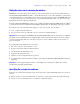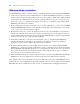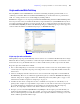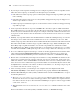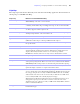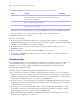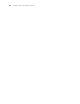Instant Web Publishing Guide
Table Of Contents
- Chapter 1 About publishing FileMaker Pro databases on the web
- Chapter 2 Publishing your database on the web
- Chapter 3 Working with FileMaker databases on the web
- Chapter 4 Designing a database for Instant Web Publishing
- Tips for designing layouts for Instant Web Publishing
- Tips for working with data in a web browser
- General database design considerations
- Working with graphics, sounds, and movies on the web
- Setting the initial layout and view
- Hiding the status area to customize the interface
- Specifying the sort order for web users
- Web viewer design considerations
- Scripts and Instant Web Publishing
- Hosting databases with FileMaker Server Advanced: an overview
- Documenting your solution
- Chapter 5 Testing, monitoring, and securing your site
- Index
36 FileMaker Instant Web Publishing Guide
Creating a script to log out of a database and close the session
It is important that web users properly close their session by clicking the Log Out button in the status area.
If they close browser windows or quit the browser before clicking the Log Out button, their session is still
open. This might prevent others from accessing the database and could make data vulnerable to hackers until
the specified time out occurs.
Important Your script should include the Exit Application script step, which closes all virtual windows,
ends the user’s session, and takes the user back to the Database Homepage.
Hosting databases with FileMaker Server Advanced: an overview
Without planning, you might have to redefine links to other files or images. If your database is maintaining
file path information for container field objects or file relationships, you should store the file paths as a
relative link. It’s also best to store all files in the same folder.
Here are general steps for hosting Instant Web Publishing files with FileMaker Server Advanced:
1. Move the FileMaker Pro databases into the Databases folder in the FileMaker Server folder.
2. Move the contents of the Web folder to the root folder of the web server software. Make sure the relative
path is preserved.
For IIS, move the files to: <root drive>\Inetpub\wwwroot
For Apache, move the files to: /Library/WebServer/Documents
Note Verify the path with the server administrator.
3. Redirect your URLs to: http://<IP address>/fmi/iwp or http://<domain name>/fmi/iwp
so web users can locate your database.
For information on enabling Instant Web Publishing in FileMaker Server Advanced, see FileMaker Server Help.
Documenting your solution
Instant Web Publishing cannot cover the nuances of how web users should interact with your particular
databases. It’s helpful if you can provide your own documentation, especially if you’re presenting a lot of
layouts and automating tasks with scripted buttons.
You should include the following information in your documentation:
1 Browsing and finding records: Let web users know that they work with data in Browse mode or Find
mode. Instruct users how to create, edit, delete, find, and sort records.
1 Navigating the database: Instruct web users on how to view records in appropriate layouts and layout views.
1 It is important that web users properly close their session, or connection to the host computer, by clicking
the Log Out button in the status area. For more information, see
“Logging out of a database and closing a
web session” on page 24.
1 Tooltips created in FileMaker Pro Advanced for layout objects can help web users understand how to
interact with your solution.Tooltip text will appear in a web browser’s default text style.
Note Tooltips are updated only when a page is loaded. For more information on tooltips,
see FileMaker Pro Help.