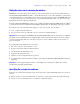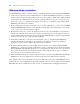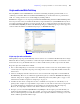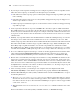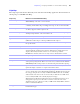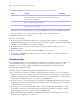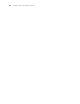Instant Web Publishing Guide
Table Of Contents
- Chapter 1 About publishing FileMaker Pro databases on the web
- Chapter 2 Publishing your database on the web
- Chapter 3 Working with FileMaker databases on the web
- Chapter 4 Designing a database for Instant Web Publishing
- Tips for designing layouts for Instant Web Publishing
- Tips for working with data in a web browser
- General database design considerations
- Working with graphics, sounds, and movies on the web
- Setting the initial layout and view
- Hiding the status area to customize the interface
- Specifying the sort order for web users
- Web viewer design considerations
- Scripts and Instant Web Publishing
- Hosting databases with FileMaker Server Advanced: an overview
- Documenting your solution
- Chapter 5 Testing, monitoring, and securing your site
- Index
Chapter 4
|
Designing a database for Instant Web Publishing 33
Scripts and Instant Web Publishing
The ScriptMaker feature in FileMaker Pro is useful for automating frequently performed tasks, or for
combining several tasks. When used in Instant Web Publishing, it can allow web users to perform more
tasks, or to easily perform a series of tasks simply by clicking a button.
FileMaker Pro supports over 70 script steps with Instant Web Publishing and Custom Web Publishing. Web
users can perform a variety of automated tasks when you provide buttons on your FileMaker
Pro layouts or
set scripts to run when a database is opened or logged out. To see script steps that are not supported, select
the Indicate web compatibility checkbox in the Edit Script dialog box. Dimmed script steps are not supported
on the web. For information on individual script steps, see FileMaker
Pro Help.
Script steps tips and considerations
Although many script steps work identically on the web, there are several that work differently due to design
limitations. Before sharing your database, evaluate all scripts and buttons that will be executed from a web
browser. Be sure to log in with different user accounts to make sure they work as expected for all clients.
Keep these tips and considerations in mind:
1 Use accounts and privileges to restrict the set of scripts that a web user can execute. Verify that the scripts
contain only web-compatible script steps, and only provide access to scripts that should be used from a
web browser.
1 Alerts are not displayed in the web browser for errors encountered in scripts that are run from Instant
Web Publishing. Errors are recorded in the application.log file, (located in the FileMaker Pro/Web logs
folder) if “Script errors” logging is enabled. See
“Monitoring web activity with log files” on page 37. See
information for Set Error Capture in “Script Steps” on page 35.
1 Consider the side effects of scripts that execute a combination of steps that are controlled by access
privileges. For example, if a script includes a step to delete records, and a web user does not log in with
an account that allows record deletion, the script will not execute the Delete Records script step.
However, the script might continue to run, which could lead to unexpected results.
1 In scripts, you can select Run script with full access privileges to allow scripts to perform tasks that you
would not grant individuals access to. For example, you can prevent users from deleting records with
their accounts and privileges, but still allow them to run a script that would delete certain types of records
under conditions predefined within a script.
Indicate script steps that are web-compatible