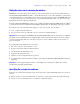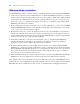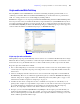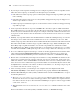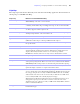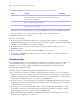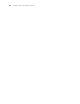Instant Web Publishing Guide
Table Of Contents
- Chapter 1 About publishing FileMaker Pro databases on the web
- Chapter 2 Publishing your database on the web
- Chapter 3 Working with FileMaker databases on the web
- Chapter 4 Designing a database for Instant Web Publishing
- Tips for designing layouts for Instant Web Publishing
- Tips for working with data in a web browser
- General database design considerations
- Working with graphics, sounds, and movies on the web
- Setting the initial layout and view
- Hiding the status area to customize the interface
- Specifying the sort order for web users
- Web viewer design considerations
- Scripts and Instant Web Publishing
- Hosting databases with FileMaker Server Advanced: an overview
- Documenting your solution
- Chapter 5 Testing, monitoring, and securing your site
- Index
Chapter 4
|
Designing a database for Instant Web Publishing 31
Hiding the status area to customize the interface
FileMaker Pro automatically generates interface controls in the status area for interacting with databases
shared with Instant Web Publishing. These controls allow the user to create, alter, and delete records; switch
views and modes when accessing databases via a web browser; find and sort records; open HTML Help; and
so on. If you want to present your own interface for performing all database tasks, you can create a script
that hides the status area when opening the file.
To suppress Instant Web Publishing controls, create a startup script that includes Show/Hide Status Area [Hide]
as one of the first steps. For solutions involving multiple database files, use this startup script step in each file.
If you want to prevent web users from being able to create new records, you can either:
1 create a script to hide the status area.
1 prevent creation of new records with a user’s account in Accounts & Privileges.
Important When you suppress the FileMaker Pro Instant Web Publishing controls, web users are completely
dependent on your scripted buttons. You must include a button that lets web users log out of the solution,
as well as perform other tasks. See
“Creating a script to log out of a database and close the session” on
page 36 for details.
You can include scripted buttons on your layout to:
1 add, select, navigate, edit, and delete records.
1 specify search criteria and perform find requests.
1 sort the database in all desirable ways.
1 change layouts and layout views.
1 continue or cancel scripts that may have paused.
1 open other database files (the databases must be open and shared with Instant Web Publishing on the host
computer).
Important If you are suppressing the status area, thoroughly test your database to make sure you have
provided users all required functionality.
Specifying the sort order for web users
Web users can sort data based on fields on the current layout. To control which fields web users can sort on,
you can:
1 hide the status area and create buttons that are scripted to sort the data by fields specified in the script.
1 restrict access to layouts with a user’s account in Accounts & Privileges.