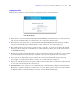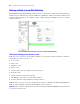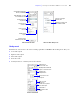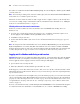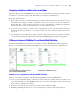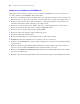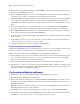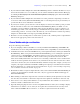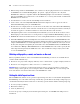Instant Web Publishing Guide
Table Of Contents
- Chapter 1 About publishing FileMaker Pro databases on the web
- Chapter 2 Publishing your database on the web
- Chapter 3 Working with FileMaker databases on the web
- Chapter 4 Designing a database for Instant Web Publishing
- Tips for designing layouts for Instant Web Publishing
- Tips for working with data in a web browser
- General database design considerations
- Working with graphics, sounds, and movies on the web
- Setting the initial layout and view
- Hiding the status area to customize the interface
- Specifying the sort order for web users
- Web viewer design considerations
- Scripts and Instant Web Publishing
- Hosting databases with FileMaker Server Advanced: an overview
- Documenting your solution
- Chapter 5 Testing, monitoring, and securing your site
- Index
30 FileMaker Instant Web Publishing Guide
1 When hosting a database with FileMaker Server Advanced, only use plug-ins that have been enabled for
the FileMaker
Server Web Publishing Engine. (In general, a plug-in designed for use only with
FileMaker
Pro will not be compatible with the Web Publishing Engine.) For information on installing
plug-ins on FileMaker
Server Advanced, see the FileMaker Server Getting Started Guide, included with
FileMaker
Server Advanced.
1 You should not access the same file from multiple browser windows.
1 Some features, such as the Drop-down Calendar field format, might not work or appear the same in
Instant
Web Publishing as they do in FileMaker Pro.
1 Web browsers can’t display fields on a layout that are from another file, unless Instant Web Publishing
is enabled in the other file, and the other file contains the same account and password that is currently in
use. This also applies to calculation fields that are based on field values from other files.
1 Although Tab panels can’t be selected with keyboard commands, you can use the the Go to Object or Go to
Field script steps to allow web users to access tab panels. See
“Scripts and Instant Web Publishing” on page 33.
1 FileMaker Pro Advanced custom menus have no effect on web published databases viewed in a web browser.
1 Instant Web Publishing treats external SQL data sources in the same way it does external FileMaker Pro files.
In particular, Instant Web Publishing does not support authentication with any external data source unless you
script it. If in FileMaker Pro an external SQL data source requires separate authentication, then you can store
the user name and password required by the external data source in the FileMaker database. In FileMaker Pro,
choose File menu > Manage > External Data Sources to define FileMaker data sources and to specify the user
name and password required by the ODBC data source. You can make these changes only if you have full
access to the FileMaker file.
Working with graphics, sounds, and movies on the web
When you publish a database on the web with Instant Web Publishing, web users can work with data in
container fields in limited ways:
1 Web users can’t play sounds or display OLE objects in a container field—a graphic is displayed instead.
1 Web users can’t add graphics, sounds, or movies to a container field.
Important Images can either be stored inside the database itself or, for best performance, stored as file
reference using a relative path. If you’re hosting the database with FileMaker
Pro, referenced image and
movie files must be stored in the Web folder, in the FileMaker Pro folder.
Setting the initial layout and view
When a FileMaker Pro database is set to perform a script at startup, users who access the database through Instant
Web Publishing can see the results of that script each time they open the database. By setting a startup script, you
can determine which layout and view web users see when they open the database with the following script steps:
1 Go to Layout [Layout Name]
1 Enter Browse Mode [ ]
1 View As [Form View]
You can also specify a starting layout in the File Options dialog box. See FileMaker Pro Help for more
information.