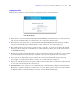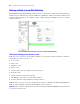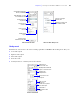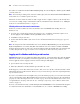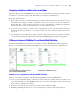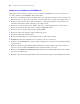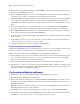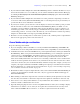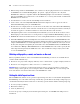Instant Web Publishing Guide
Table Of Contents
- Chapter 1 About publishing FileMaker Pro databases on the web
- Chapter 2 Publishing your database on the web
- Chapter 3 Working with FileMaker databases on the web
- Chapter 4 Designing a database for Instant Web Publishing
- Tips for designing layouts for Instant Web Publishing
- Tips for working with data in a web browser
- General database design considerations
- Working with graphics, sounds, and movies on the web
- Setting the initial layout and view
- Hiding the status area to customize the interface
- Specifying the sort order for web users
- Web viewer design considerations
- Scripts and Instant Web Publishing
- Hosting databases with FileMaker Server Advanced: an overview
- Documenting your solution
- Chapter 5 Testing, monitoring, and securing your site
- Index
28 FileMaker Instant Web Publishing Guide
1 Radio buttons and checkboxes display as standard HTML controls. If they are getting cropped, enlarge
the fields on the FileMaker
Pro layout.
1 Buttons can display multiple lines of text if you include Return characters between the lines. Make sure
the button is large enough to accommodate the text in supported web browsers.
1 Instant Web Publishing offers limited text styles. Paragraph text styles, tab stops, and vertical alignment
are not supported. Additionally, underline, word underline and double underline are all rendered as
regular underline. Evaluate your layouts in all supported web browsers before sharing the database with
others.
1 If layout text is wrapping to a new line, increase the size of the text boundaries in the FileMaker Pro
layout. For example, if the text is aligned left, drag the lower right handle slightly towards the right.
1 The FileMaker Pro Title Header, Title Footer, and Summary layout parts are not supported and should
be removed from layouts used with Instant Web Publishing.
1 To avoid cropping of movies, make sure the container field is large enough to display the movie and the
movie controls.
1 Avoid using more than one copy of the same field on a layout. Otherwise, web users must change all
copies of the field to save changes or to perform a find.
1 Conditional formatting does not appear in Instant Web Publishing.
Design considerations for List View and Table View
With Instant Web Publishing, users can dynamically choose a layout view to interact with data on the current
layout (provided that you make the layout view available in the Layout Setup dialog box).
The key differences between views in FileMaker Pro and Instant Web Publishing are:
1 List View displays 25 records at a time and Table View displays 50. The current record is always at the
top, or the first row. When new records are created, they become the current record. You can display
previous record ranges with the controls in the status area.
1 Web users can add, edit, and delete records and find requests in List View and Table View.
1 In Table View, records can be sorted in ascending or descending order by clicking the column heading
(the field name). Sorting is enabled in the Table View Properties section of the Layout Setup dialog box.
For more information, see FileMaker Pro Help.
Tips for working with data in a web browser
1 Formatting for date, time, timestamp, and number fields is specified in the layout.
1 Repeating field data is displayed in web browsers.
1 The tab order defined for fields in a layout works in Instant Web Publishing. However, fields can only
be tabbed to while in Edit or Find mode. Tab controls and buttons are not included in the tab order in
Instant Web Publishing.
Note The tab order in a web browser might vary from the tab order in FileMaker Pro. Different browsers
might support the tab order in a different manner.
1 Only the Tab key is supported for navigating between fields or objects in Instant Web Publishing.
1 Pop-up menus and pop-up lists display as HTML pop-up menus. Web users can’t edit value lists by using
an Edit item, or enter values that aren’t in a value list by using an Other item.