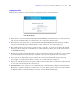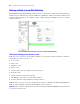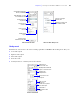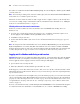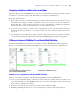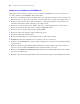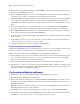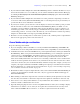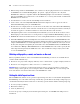Instant Web Publishing Guide
Table Of Contents
- Chapter 1 About publishing FileMaker Pro databases on the web
- Chapter 2 Publishing your database on the web
- Chapter 3 Working with FileMaker databases on the web
- Chapter 4 Designing a database for Instant Web Publishing
- Tips for designing layouts for Instant Web Publishing
- Tips for working with data in a web browser
- General database design considerations
- Working with graphics, sounds, and movies on the web
- Setting the initial layout and view
- Hiding the status area to customize the interface
- Specifying the sort order for web users
- Web viewer design considerations
- Scripts and Instant Web Publishing
- Hosting databases with FileMaker Server Advanced: an overview
- Documenting your solution
- Chapter 5 Testing, monitoring, and securing your site
- Index
Chapter 4
Designing a database for Instant Web Publishing
With FileMaker Pro, data displayed on a web form with Instant Web Publishing looks and behaves similarly
to a FileMaker layout. When you design solutions that are accessed on the web, there are some limitations of
the technologies that you should be aware of. For example, FileMaker
Pro layouts are rendered on the web
using Cascading Style Sheets, which doesn’t offer graphics support as robust as the FileMaker
Pro application.
Tips for designing layouts for Instant Web Publishing
FileMaker Pro layouts determine which fields web users see, and how the data is formatted.
1 Like FileMaker Pro, default web layouts can be specified with startup scripts.
1 User accounts and privileges determine which layouts web users can view.
1 Web users can only search on fields that are present on the current layout.
1 If you’re designing layouts specifically for searching, note that web users can’t enter search criteria for
summary, global, or container fields.
Tips for rendering layouts in Instant Web Publishing
Layouts are rendered in web browsers using Cascading Style Sheets (CSS). Not all layout objects can
display with CSS. For example:
1 Avoid diagonal lines, pen patterns, fill patterns, and ovals. They do not display in web browsers.
1 Rounded objects created with FileMaker Pro tools cannot be rendered. For example:
1 Rounded rectangles are displayed as rectangles.
1 Buttons and tabs on tab panels are displayed as rectangles (without rounded corners).
1 Circles are not displayed.
However, Instant Web Publishing can display an image of a rounded object. You can use FileMaker Pro
layout tools to draw a rounded object, use the screen-capture feature of your operating system to create
an image of the object, then paste or insert the image onto your FileMaker Pro layout. This alternative
doesn’t work for rounded tabs, though.
1 Complex or layered pictures are not rendered properly. It’s best to create composite pictures in a drawing
program, then paste the image into the FileMaker
Pro layout.
1 If your images have transparent components, use the GIF file format.
1 For forms and reports, make fields large enough to display and print the data. In the web browser,
fields do not expand when they are active. You can format fields to display a scroll bar so users can view
the field contents.
1 A timestamp field should not be formatted to display a drop-down calendar. The calendar and optional
calendar icon are not displayed for timestamp fields in Edit and Find modes.
1 Arrange fields formatted as a checkbox set or radio button set with the value lists displayed horizontally
for best results.