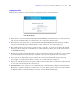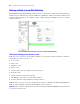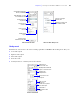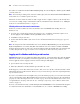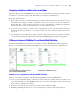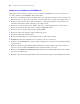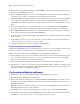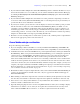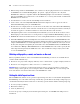Instant Web Publishing Guide
Table Of Contents
- Chapter 1 About publishing FileMaker Pro databases on the web
- Chapter 2 Publishing your database on the web
- Chapter 3 Working with FileMaker databases on the web
- Chapter 4 Designing a database for Instant Web Publishing
- Tips for designing layouts for Instant Web Publishing
- Tips for working with data in a web browser
- General database design considerations
- Working with graphics, sounds, and movies on the web
- Setting the initial layout and view
- Hiding the status area to customize the interface
- Specifying the sort order for web users
- Web viewer design considerations
- Scripts and Instant Web Publishing
- Hosting databases with FileMaker Server Advanced: an overview
- Documenting your solution
- Chapter 5 Testing, monitoring, and securing your site
- Index
24 FileMaker Instant Web Publishing Guide
Procedures are outlined in the Instant Web Publishing Help. To view the Help file, click the Question Mark
(?) in the status area.
Note After entering or editing search criteria in a find request, web users must click the Perform Find button
in the status area to send the request to the host.
Web users can show or hide the status area with a toggle. To have complete control over the user interface,
you can create a startup script to ensure that the status area is hidden. For more information, see
“Hiding the
status area to customize the interface” on page 31.
Working with records that contain a web viewer
Web users can interact with web viewers in much the same way FileMaker Pro desktop users can.
Web users can:
1 view web page content that is related to the current record — including content that requires a web
browser plug-in, such as PDF documents, QuickTime movies, and so on
1 click links to navigate web sites
1 use the shortcut menu within a web viewer to move back and forward between web pages, copy text,
and so on
Note To navigate back and forward within a web viewer in Instant Web Publishing, use the shortcut menu.
Right-click (Windows) or Control-click (Mac OS) within the web viewer and choose Back or Forward.
If the layout has more than one web viewer, the shortcut menu works only with the web viewer that has most
recently changed from one page to another, not necessarily the one that your mouse pointer is over.
Logging out of a database and closing a web session
Important When web users are finished working with a database, it is important that they click the Log Out
button in the status area and quit the web browser application. If they close browser windows or quit the
browser application before logging out, their session is still open. This might:
1 prevent others from accessing the data
1 make data vulnerable to hackers until the specified time out occurs
If this happens, you can either wait for the session to time out or close the file on the host machine, which
immediately disconnects all web users. There is no way to send a message to web users requesting that they
log out of their sessions.
If you are concerned that web users might not log out of the database properly, you can set the session time
out for a short amount of time. This minimizes the inconvenience if web users don’t log out of the database
properly. See
“Disconnecting inactive web accounts” on page 15 for more information. You can also create
a scripted button to safely log web users off. See “Creating a script to log out of a database and close the
session” on page 36.
If you are concerned about security, consider hosting the files with FileMaker Server and enable SSL encryption
in a web browser. For more information, see the FileMaker Pro User’s Guide or FileMaker Server Help.