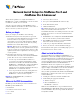Network Install Setup Guide
Table Of Contents
2 Network Install Setup for FileMaker Pro and FileMaker Pro Advanced
Setting up assisted installations
To set up a networked volume so that users can install FileMaker
products for both Windows and the Mac OS, perform the steps in
the following sections.
Note If you share the CD over the network rather than copying
installation files to a networked volume:
1 only one installer will be available—the installer for the
platform of the machine running the CD.
1 you can’t use a personalization file. See “About assisted
installations” in the previous section.
Copying installation files to a networked volume
To make FileMaker installation files available on your network:
1. Create a folder on a networked volume for the FileMaker
products installer files.
2. Locate the following files on the installation CD or electronic
download and copy them to the folder you created on your
networked volume:
1 Windows: The Files folder, which contains the
personalization file Assisted Install.txt and other required
installation files.
1 Mac OS: The FileMaker Pro 9 or FileMaker Pro 9 Advanced
installer application and the personalization file Assisted
Install.txt, which are located at the root level of the CD.
3. To use a personalization file, continue with the next section.
If you don’t want to use a personalization file, you’re done.
Customizing the personalization file
To customize the personalization file:
1. Use a text editor such as NotePad (Windows) or TextEdit (Mac OS)
to open the Assisted Install.txt file on your networked volume.
Note The Assisted Install.txt file is not cross-platform. If you will
be installing FileMaker Pro 9 or FileMaker Pro 9 Advanced on both
Windows and Mac
OS systems, you need to provide an Assisted
Install.txt file for each installer.
2. Modify the following variable settings as needed.
Note Variable settings are not case-sensitive.
To Do this
Enter a user name for
all installations
Type a name after Name=
If you leave this variable blank, the installer defaults
to the name that was used to register Windows
(Windows) or the account user name (Mac OS).
Enter a company name
for all installations
Windows: Type a name after Organization=
If you leave this variable blank, the installer defaults
to the name that was used to register Windows.
Mac OS: Type a name after Company=
When specifying a variable for Organization= or
Company=, type the organization name exactly as it
appears on your license agreement (“Proof of
License”). The organization name must be capitalized
the same way it appears on your agreement.
Enter a valid license
key for all installations
Type your license key after License Key=
For information about the license key, see “Before
you begin” on page 1.
Prevent or allow users
to create new databases
Type one of the following after
Admin_NoNewDatabases=
1 1 (one) to prevent users from creating databases
1 0 (zero) to allow users to create databases
For more information, see “Preventing users from
creating databases” on page 3.
Windows: Create a
shortcut for the
FileMaker product on
the desktop and in the
Quick Launch toolbar
Mac OS: Create an
alias for the FileMaker
product on the dock
Type one of the following after Shortcuts=
(Windows) or Alias=
(Mac OS)
1 1 (one) to create a shortcut/alias
1 0 (zero) if you don’t want to create a shortcut/
alias
See the note at the end of this table for more
information.
Suppress or display
electronic registration
Type one of the following after Registration=
1 0 (zero) to suppress electronic registration.
Your FileMaker product won’t prompt users to
enter registration information.
1 1 (one) to display an electronic registration
reminder
Windows: Specify the
language version of the
FileMaker product.
This setting only works
when users perform a
silent assisted
installation. See
“About silent assisted
installations
(Windows)” on page 3.
Type the name of the language after
Language=
Valid entries are: Dutch, English, French, German,
Italian, Japanese, SimplifiedChinese, Spanish,
Swedish, or TraditionalChinese.
Mac OS: Do not specify a language setting in the
Assisted Install.txt file. The FileMaker installer uses
the current language setting from your operating
system.
Windows: Specify
whether the FileMaker
product is available to
all users or the current
user only
Type one of the following after ApplicationUsers=
1 AllUsers to make the FileMaker product
available to any user logged in on this
computer
1 OnlyCurrentUser to restrict use of the FileMaker
product to the user account that is logged on
during installation