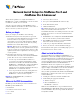Network Install Setup Guide
Table Of Contents
Network Install Setup for FileMaker Pro 9 and
FileMaker
Pro 9 Advanced
This document explains how to configure the installation of
FileMaker
®
Pro 9 software or FileMaker Pro 9 Advanced software
for Windows or the Mac
OS over a network.
Your CD or electronic download contains FileMaker product
installers for Windows and the Mac OS. All use of this software is
subject to the terms of your license agreement.
Before you begin
Before you configure your installation, do the following:
1. Find the license key that came with your license agreement.
You can find your 35-digit alphanumeric license key(s) on the
back of the CD sleeve. If you paid for your software
electronically, you received an email with a link to a PDF file
with your license key. You must enter the license key during
installation or the software will not install.
Important The license key is customized for your organization.
When installing software, enter the organization name exactly as
it appears on your license agreement (“Proof of License”). The
organization name must be capitalized the same way it appears
on your agreement.
2. Determine how the license key and other personalized
information will be entered when users install your FileMaker
product. There are two ways to enter this information:
1 You can set up an assisted installation, which uses a
personalization file named Assisted Install.txt to supply
information to the installer and standardize all networked
FileMaker
Pro 9 or FileMaker Pro 9 Advanced installations.
This method lets you customize the installation, and
eliminates the need to distribute and administer license keys.
(FileMaker, Inc. recommends this method.)
1 Users can personalize the software by entering their name
and the license key when they install FileMaker Pro 9 or
FileMaker
Pro 9 Advanced on their computers.
Important To install FileMaker Pro, you must have
Administrator privileges.
Where to find PDF documentation
FileMaker provides the following electronic documentation for
FileMaker products in PDF format:
1 Read Me file
1 Installation and New Features Guide
1 User’s Guide
1 Tutorial
1 Customizing Starter Solutions
1 Development Guide (FileMaker Pro Advanced only)
1 Instant Web Publishing Guide
1 ODBC and JDBC Guide
Note PDF documentation can be opened with Adobe
®
Reader
®
,
which you can download from www.adobe.com.
Some PDF documentation comes with the product CD or electronic
download. You can also access electronic documentation in the
following ways:
1 In FileMaker Pro, choose Help menu > Product Documentation,
then choose the document you want from the submenu.
1 In the FileMaker Quick Start Screen, click the Learn More
button, then select the document you want.
1 On the web, go to http://www.filemaker.com/downloads.
1 Refer to your electronic software distribution email page.
For information about the product or for installing single copies, see
the Installation and New Features Guide.
About assisted installations
An assisted installation eases installation of FileMaker Pro 9 or
FileMaker
Pro 9 Advanced in a multiple computer environment. You
enter required information in a personalization file (such as a generic
user name, company name, license key, and various installation
options) and then make the file available on your network. The file is
used by the FileMaker installers to install FileMaker
Pro or
FileMaker
Pro Advanced on computers in your organization.
On Windows, you can also set up the installation to run silently, which
suppresses display of the installation screens. For more information,
see
“About silent assisted installations (Windows)” on page 3.
After you edit the personalization file and make it and the FileMaker
installation files available on the network, users can perform an
assisted installation by:
1 mounting the volume that contains the installation files
1 double-clicking the appropriate installer file:
1 Windows: Setup.exe
1 Mac OS: FileMaker Pro 9 or
FileMaker Pro 9 Advanced
Windows: Before FileMaker Pro 7, the personalization file was
named FileMaker
Pro x.PDF. This file still exists and is required for
an assisted installation, but you no longer edit this file. The file is
used by Microsoft SMS.