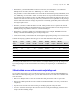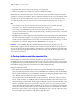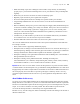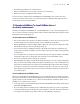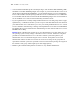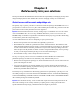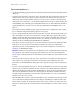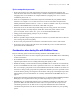Security Guide
Table Of Contents
- Chapter 1 About database security
- Chapter 2 Security “Top 10” list
- 1. Enhance physical security
- 2. Enhance operating system security
- 3. Establish network security
- 4. Devise a plan for securing your databases
- 5. Restrict data access with accounts and privilege sets
- 6. Back up databases and other important files
- 7. Install, run, and upgrade anti-virus software
- 8. Test your security measures
- 9. Assess, iterate, and improve security measures
- 10. Upgrade to FileMaker Pro 8 and FileMaker Server 8 for security enhancements
- Chapter 3 Build security into your solutions
18 FileMaker Security Guide
Tips for restricting file access
• Avoid automatically logging in with an account name and password specified in the File Options
dialog box.
• Using the same password in each file is often convenient when users must interact with several
solution files in once session. This no longer works when users change their own password
(unless they change them in all files). When you create accounts, you must create them in all
solution files. For convenience, you can define multiple tables in one file. Consider hosting files
with FileMaker
Server and using an external authentication server, such as Windows Domain or
Apple OpenDirectory. For more info, see
“Security enhancements in FileMaker Server” on
page 15.
• If accounts are used by multiple people, change the password on a regular basis. Also, change
the account name and password when people leave the group.
• Create a startup file that only interacts with critical files via scripts. The startup file doesn’t store
data; instead data is moved to more critical files via scripts. Have users open the file with the
default account name and password that restricts access to sensitive data and risky features, like
deleting records. The scripts can perform actions you would not provide users access to, like
deleting records, by enabling
Run script with full access privileges.
• You can set record access privileges to view, edit, and delete certain records within each table.
Limit users’ access to specific records based on a number of criteria, for example their
department, job title, job responsibilities, and so on. For more information on record access
privileges, see FileMaker
Pro Help.
Important Limiting access to specific records introduces a more complicated data access model.
Thoroughly test your solution by logging in with different user accounts and evaluating all
layouts, reports, and scripts. Be sure to document the specific conditions so users will know what
to expect.
• Don’t use layouts for security. The only way to protect files, for example from CGI requests or
other sources, is by restricting account access on a field-by-field or table basis. For more
information, see the FileMaker Pro Help topic on how layouts privileges and record privileges
interact.
• If you’re converting databases from pre-7.0 versions of FileMaker Pro, be sure to review all file
references in your solution, and delete the ones you don’t need. The File References dialog box
displays information like folder locations and IP addresses, which can reveal information you
don’t want to distribute. Review the conversion log file for information about the status and
possible problems found during conversion. For more information, see
Converting FileMaker
Databases from Previous Versions
• With FileMaker Pro Advanced, you can permanently remove the Full Access privilege set and
any accounts that are using the Full Access privilege set (including the Admin account). This
action cannot be undone. It should only be done when you are certain no one will need to have
full access to the file again. For more information, see the
FileMaker Pro Advanced Development
Guide
.