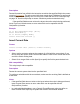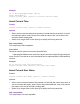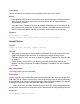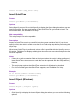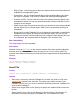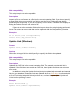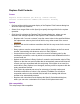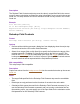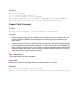Script Steps Reference
Table Of Contents
- Chapter 1 Introduction
- Chapter 2 Control script steps
- Chapter 3 Navigation script steps
- Chapter 4 Editing script steps
- Chapter 5 Fields script steps
- Set Field
- Set Next Serial Value
- Insert Text
- Insert Calculated Result
- Insert From Index
- Insert From Last Visited
- Insert Current Date
- Insert Current Time
- Insert Current User Name
- Insert Picture
- Insert QuickTime
- Insert Object (Windows)
- Insert File
- Update Link (Windows)
- Replace Field Contents
- Relookup Field Contents
- Export Field Contents
- Chapter 6 Records script steps
- Chapter 7 Found Sets script steps
- Chapter 8 Windows script steps
- Chapter 9 Files script steps
- Chapter 10 Accounts script steps
- Chapter 11 Spelling script steps
- Chapter 12 Open Menu Item script steps
- Chapter 13 Miscellaneous script steps
- Appendix A Glossary
• Object Type - choose the type of object you want to embed or link from the list of
available file and application types.
• Create New - lets you embed a blank object of the specified object type. When
the object is activated, it can then be created with the associated application.
• Create from File - lets you enter the name of an existing file as the object to be
embedded or linked. You can use the browse button to select a file that is on the
computer or the network.
• When Create from File has been selected, you can select Link to create indicate
that the object is to be a linked object. When Link is not selected, the object is
embedded.
• Display As Icon tells FileMaker Pro not to display the embedded or linked object
completely, but to display an icon that represents the object. You can use the
Change Icon button to select a different icon for display. When Display As Icon
is not selected, the complete object is displayed in the container field.
Web compatibility
This script step is not web-compatible.
Description
Embeds or links an OLE object in the current container field. If the specified object/file
does not exist on the computer the script is being run on (or if it’s run on a Mac OS
system), Insert Object returns an error code that can be captured with the Get(LastError)
function.
Example
Go to Field [Table1::Field1]
Insert Object [“Video Clip”]
Insert File
Format
Insert File [Reference; <table::field>; “<filename>”]
Options
• Store only a reference instructs FileMaker Pro to store only a link to a file in the
container field
instead of the entire file. This option may reduce the size of your
FileMaker Pro file, but if you move or delete the file being referenced, FileMaker Pro
won't be able to display it.
• Select Go to target field or click Specify to specify the container field to insert the
file into.
• Select Specify source file or click Specify to specify the file to be inserted. For
information on creating file paths in FileMaker Pro, see FileMaker Pro Help.