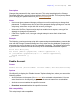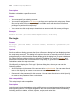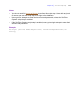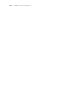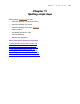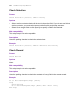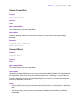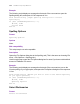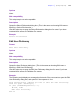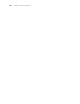Script Steps Reference
Table Of Contents
- Chapter 1 Introduction
- Chapter 2 Control script steps
- Chapter 3 Navigation script steps
- Chapter 4 Editing script steps
- Chapter 5 Fields script steps
- Set Field
- Set Next Serial Value
- Insert Text
- Insert Calculated Result
- Insert From Index
- Insert From Last Visited
- Insert Current Date
- Insert Current Time
- Insert Current User Name
- Insert Picture
- Insert QuickTime
- Insert Object (Windows)
- Insert File
- Update Link (Windows)
- Replace Field Contents
- Relookup Field Contents
- Export Field Contents
- Chapter 6 Records script steps
- Chapter 7 Found Sets script steps
- Chapter 8 Windows script steps
- Chapter 9 Files script steps
- Chapter 10 Accounts script steps
- Chapter 11 Spelling script steps
- Chapter 12 Open Menu Item script steps
- Chapter 13 Miscellaneous script steps
- Appendix A Glossary
Chapter 11
|
Spelling script steps 119
Options
None.
Web compatibility
This script step is not web-compatible.
Description
Opens the Select Dictionaries dialog box. (This is the same as choosing Edit menu >
Spelling > Select Dictionaries.)
Use this script step to open the Select Dictionaries dialog box for users if you have
restricted their access to FileMaker Pro menus.
Example
Select Dictionaries
Edit User Dictionary
Format
Edit User Dictionary
Options
None.
Web compatibility
This script step is not web-compatible.
Description
Opens the User Dictionary dialog box. (This is the same as choosing Edit menu >
Spelling > Edit User Dictionary.)
Use this script step to open the Edit User Dictionary dialog box for users if you have
restricted their access to FileMaker Pro menus.
Example
The following script displays a message box that asks if the user wants to open the Edit
User Dictionary dialog box, and opens it if the response is Yes.
Show Custom Dialog ["Would you like to edit the user dictionary
used for spell checking?"]
If [Get (LastMessageChoice) = 1]
#1=Yes, 2=No
Edit User Dictionary
End If