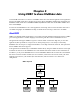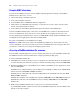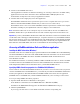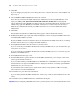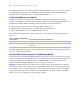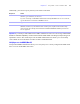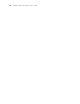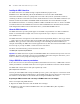ODBC and JDBC Developer’s Guide
Table Of Contents
- Chapter 1 Introduction
- Chapter 2 Using ODBC to share FileMaker data
- Chapter 3 Using JDBC to share FileMaker data
- Chapter 4 Supported standards
- Appendix A Mapping FileMaker fields to ODBC data types
- Appendix B Mapping FileMaker fields to JDBC data types
- Appendix C ODBC and JDBC error messages
- Index
Chapter 2
|
Using ODBC to share FileMaker data 15
Verifying access via ODBC (Windows)
To verify that you’ve correctly configured the ODBC client driver to access the FileMaker data source:
1. Open the ODBC Data Source Administrator control panel.
In the Windows Control Panel, choose Administrative Tools > Data Sources (ODBC).
In Windows XP, Administrative Tools appear in the Performance and Maintenance category.
2. Click the System DSN tab.
If you set up your data source as a User DSN or File DSN, click the corresponding tab.
3. Choose the FileMaker data source that you previously configured.
The data source name you originally entered will appear under Name, and DataDirect 32-BIT SequeLink 5.4
will appear as the
Driver.
4. Click Configure.
The DataDirect SequeLink for ODBC Setup dialog box appears.
5. Click Test Connect.
You are prompted to enter your FileMaker account name (in Database User Name) and password (in
Database Password).
If the connection is OK, you’ll receive the message Connection test was successful. If the connection fails:
1 Make sure the FileMaker database file is hosted and available.
1 Update or correct your connection information.
1 Make sure your FileMaker account uses a privilege set with the extended privilege of Access via ODBC/
JDBC
.
1 Verify that the FileMaker Pro or FileMaker Server host application has been set up for sharing via
ODBC/JDBC.
Accessing a FileMaker database file from a Mac OS application
If you build custom applications, use version 3.52.1 of the iODBC headers and libraries. Applications built
with version 3.51 might not be able to load the client driver.
Installing the ODBC client driver (Mac OS)
The ODBC client driver is available through a separate installation on the FileMaker Server Web Publishing
CD and the FileMaker
Pro CD in the folder \xDBC\ODBC Client Driver Installer. You can also download
the latest version of the ODBC client driver and PDFs of FileMaker ODBC documentation from
www.filemaker.com/odbc
To install the ODBC client driver, copy the file SequeLink.bundle to either your System or User library. If you
don’t have an /ODBC folder, create one manually:
Library
Copy SequeLink.bundle to this
folder:
System /Library/ODBC
User /Users/<user>/Library/ODBC