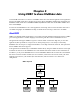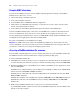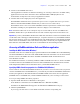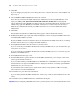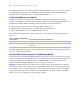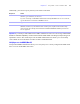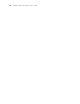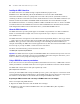ODBC and JDBC Developer’s Guide
Table Of Contents
- Chapter 1 Introduction
- Chapter 2 Using ODBC to share FileMaker data
- Chapter 3 Using JDBC to share FileMaker data
- Chapter 4 Supported standards
- Appendix A Mapping FileMaker fields to ODBC data types
- Appendix B Mapping FileMaker fields to JDBC data types
- Appendix C ODBC and JDBC error messages
- Index
14 FileMaker ODBC and JDBC Developer’s Guide
3. Click Add.
If you’re changing the properties of an existing data source, select the data source, click Configure, and
skip to
step 6.
4. Choose DataDirect 32-BIT SequeLink 5.4 from the list of drivers.
If the driver is not listed in the ODBC Data Source Administrator, look for the (Default) entry of the
registry key
HKEY_LOCAL_MACHINE\SOFTWARE\ODBC\ODBCINST.INI\ODBC Drivers using Regedit
(choose
Start menu > Run > Regedit). The Data for this entry should be (value not set). If instead you see
a blank string, right-click
(Default), choose Delete, and click Yes to confirm. This resets the entry to
(value not set). Uninstall and reinstall your ODBC client driver to see it in the ODBC Data Source
Administrator.
5. Click Finish.
The DataDirect SequeLink for ODBC Setup dialog appears, with the General tab selected.
6. For Data Source Name, type a name that will be meaningful to others accessing the FileMaker data source.
An additional Description is optional.
Be sure Use LDAP is cleared. No translator .DLLs are included with the ODBC client driver (so clicking
Translate will not allow you to configure an ODBC translator).
7. For SequeLink Server Host, enter the location of your data source.
If you’re connecting to a FileMaker database file hosted by FileMaker Pro on your local machine, type
localhost (or 127.0.0.1).
If you’re connecting to a FileMaker database file hosted by FileMaker Server over a network, type the
IP address of FileMaker Server.
8. For SequeLink Server Port, type 2399.
9. For Server Data Source, type the filename of the FileMaker database file you’re using as a data source
(don’t type the filename extension).
If you’ve enabled sharing via ODBC/JDBC in the FileMaker Pro or FileMaker Server host application,
click the button to the right of
Server Data Source to display the filenames of currently open FileMaker
database files for you to choose from.
If your database name contains spaces, replace them with the escape characters %20. For example,
serverdatasource=MY%20DATABASE.
10. Click OK to save your data source information.
If you’re sharing another FileMaker database file, return to step 3 and set up the database file as a data
source.
11. Click OK to close the ODBC Data Source Administrator dialog box.
Important When configuring a FileMaker data source, you must specify 2399 as the SequeLink Server Port.