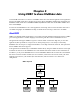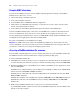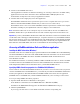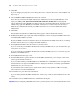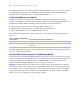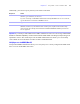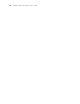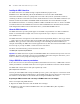ODBC and JDBC Developer’s Guide
Table Of Contents
- Chapter 1 Introduction
- Chapter 2 Using ODBC to share FileMaker data
- Chapter 3 Using JDBC to share FileMaker data
- Chapter 4 Supported standards
- Appendix A Mapping FileMaker fields to ODBC data types
- Appendix B Mapping FileMaker fields to JDBC data types
- Appendix C ODBC and JDBC error messages
- Index
Chapter 2
|
Using ODBC to share FileMaker data 13
4. Connect to the FileMaker data source.
Client applications sometimes use different terminology for accessing a data source via ODBC. Many
applications have menu items with names such as
Get external data or SQL query. Review the
documentation or Help that comes with your application for details.
5. Construct and execute a SQL query in the client application.
Each FileMaker database file that is open and set up for access is a separate data source (you create a
DSN for each individual FileMaker database file you want to access as a data source).
Each database can have one or more tables. FileMaker fields are represented as columns. The complete
field name, including any non-alphanumeric characters, displays as the column name.
Note In Windows, Microsoft Access can import only 32 or fewer fields at one time via ODBC from a
FileMaker database file. If your database file has more than 32 fields, import them in increments of 32.
Important If you host your FileMaker database file on Mac OS, client drivers cannot access database names
or table names that contain upper-ASCII, double-byte, or Japanese characters. If your FileMaker database
file uses these characters, create a second database and use only ASCII characters for the filename and table
names. In the second database, create a file reference that points to the data in your original database file.
Share both files with ODBC/JDBC, but use the second database file when defining the DSN.
Accessing a FileMaker database file from a Windows application
Installing the ODBC client driver (Windows)
The ODBC client driver is available through a separate installation on the FileMaker Server Web Publishing
CD and the FileMaker
Pro CD in the folder \xDBC\ODBC Client Driver Installer. You can also download
the latest version of the ODBC client driver and PDFs of FileMaker ODBC documentation from
www.filemaker.com/odbc.
For installation instructions, see Installing FileMaker ODBC and JDBC Client Drivers, which is available
as a PDF document on the FileMaker
Pro CD in the folder \xDBC\Electronic Documentation, and in the
folder \English Extras\Electronic Documentation where you installed FileMaker Server.
Specifying ODBC client driver properties for a FileMaker DSN (Windows)
Create a DSN for each individual FileMaker database file you want to access as a data source (in previous
versions of FileMaker
Server and FileMaker Pro, you created only one DSN for all FileMaker database files
hosted by the application). The DSN identifies the FileMaker ODBC client driver, the host application
(FileMaker
Server or FileMaker Pro), and the FileMaker database file you’re accessing as a data source.
To set up or change ODBC client driver properties:
1. Open the ODBC Data Source Administrator control panel.
In the Windows Control Panel, choose Administrative Tools > Data Sources (ODBC).
In Windows XP, Administrative Tools appear in the Performance and Maintenance category.
2. Click the System DSN tab.
If you set up your data source as a User DSN or File DSN, click the corresponding tab.