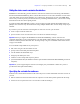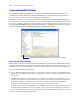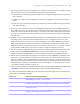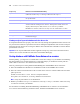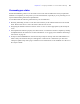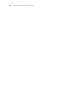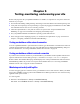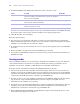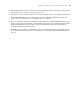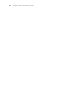Instant Web Publishing Guide
Table Of Contents
- Chapter 1 About publishing FileMaker Pro databases on the web
- Chapter 2 Publishing your database on the web
- Chapter 3 Working with FileMaker databases on the web
- Chapter 4 Designing a database for Instant Web Publishing
- Tips for designing layouts for Instant Web Publishing
- Tips for working with data in a web browser
- General database design considerations
- Working with graphics, sounds, and movies on the web
- Setting the initial layout and view
- Hiding the status area to customize the interface
- Specifying the sort order for web users
- Scripts and Instant Web Publishing
- Hosting databases with FileMaker Server Advanced: an overview
- Documenting your solution
- Chapter 5 Testing, monitoring, and securing your site
- Index
34 FileMaker Instant Web Publishing Guide
Creating a script to log out of a database and close the session
It is important that web users properly close their session by clicking the Log Out button in the status area. If
they close browser windows or quit the browser before clicking the
Log Out button, their session is still open.
This might prevent others from accessing the database and could make data vulnerable to hackers until the
specified time out occurs.
Important Your script should include the Exit Application script step, which closes all virtual windows,
ends the user’s session, and takes the user back to the Database Homepage.
Hosting databases with FileMaker Server Advanced: an overview
Without planning, you might have to redefine links to other files or images. If your database is maintaining
file path information for container field objects or file relationships, you should store the file paths as a
relative link. It’s also best to store all files in the same folder.
Here are general steps for hosting Instant Web Publishing files with FileMaker Server Advanced:
1. Move the FileMaker Pro databases into the Databases folder in the FileMaker Server folder.
2. Move the contents of the Web folder to the root folder of the web server software. Make sure the relative
path is preserved.
For IIS, move the files to: <root drive>\Inetpub\wwwroot
For Apache, move the files to: /Library/WebServer/Documents
Note Verify the path with the server administrator.
3. Redirect your URLs to: http://<IP address>/fmi/iwp or http://<domain name>/fmi/iwp
so web users can locate your database.
For information on enabling Instant Web Publishing in FileMaker Server Advanced, see the FileMaker
Server Advanced Web Publishing Installation Guide,
included with FileMaker Server Advanced.
Open URL Opens a complete URL from a text or calculation field in a new browser window
(URL must contain “http://” if the target URL starts with “http://”).
Go to Field In Browse mode, switches a record into editing mode and sets the insertion point in
the specified field.
Commit Records/Requests Submits the record to the database.
New Window Does not open a new physical browser window, but instead opens a new virtual
window within the existing browser window. Although each virtual window can
display a different layout, table, found set, or sort order as is possible in
FileMaker Pro windows, web users can only view one virtual window at a time.
Select Window Brings the specified virtual window to the front.
Close Window Closes the specified or current virtual window to reveal the window underneath it.
Exit Application Closes all virtual windows, ends the user’s session, and takes the user back to the
Database Homepage.
Script step Behavior in Instant Web Publishing