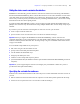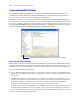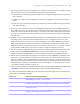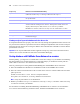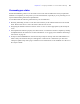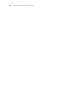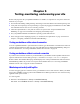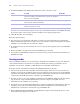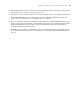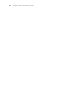Instant Web Publishing Guide
Table Of Contents
- Chapter 1 About publishing FileMaker Pro databases on the web
- Chapter 2 Publishing your database on the web
- Chapter 3 Working with FileMaker databases on the web
- Chapter 4 Designing a database for Instant Web Publishing
- Tips for designing layouts for Instant Web Publishing
- Tips for working with data in a web browser
- General database design considerations
- Working with graphics, sounds, and movies on the web
- Setting the initial layout and view
- Hiding the status area to customize the interface
- Specifying the sort order for web users
- Scripts and Instant Web Publishing
- Hosting databases with FileMaker Server Advanced: an overview
- Documenting your solution
- Chapter 5 Testing, monitoring, and securing your site
- Index
Chapter 4
|
Designing a database for Instant Web Publishing 33
1 If your scripts contain steps that are unsupported, for example, steps that are not web-compatible, use the
Allow User Abort script step to determine how subsequent steps are handled.
1 If the Allow User Abort script step option is enabled (on), unsupported script steps will stop the script
from continuing.
1 If Allow User Abort is set to Off, unsupported script steps are skipped over and the script continues to
execute.
1 If this script step is not included, scripts are executed as if the feature is enabled, so unsupported script
steps will stop scripts.
1 Some scripts that work with one step from a FileMaker Pro client may require an additional Commit
Records/Requests step to save the data to the host. Because web users don’t have a direct connection to
the host, they aren’t notified when data changes. For example, features like conditional value lists aren’t
as responsive for web clients because the data must be saved to the host before the effects are seen in the
value list field.
1 Similarly, any script that modifies data should include the Commit Records/Requests step, because all
data changes aren’t visible in the browser until the data is saved, or “submitted” to the server. This
includes script steps such as Cut, Copy, Copy Record/Request, Copy All Records/Requests, and Paste.
Many single-step buttons should be converted into scripted buttons to include the Commit Records/
Requests step. When you design scripts that are executed from a web browser, it’s a good idea to include
the Commit Records/Requests step at the end of a script to make sure all changes are saved.
1 To create conditional scripts based on the type of client, use the Get(ApplicationVersion) function. If the
value returned includes
FileMaker Web Publishing you know that the current user is accessing your
database with Instant Web Publishing. For more information on functions, see FileMaker
Pro Help.
1 Because there are intermediary technologies involved when accessing a FileMaker Pro database from a
web browser, you must assess the activities on the web server before closing a file. Some scripts open
additional “windows” in the virtual FileMaker environment on the web server, and they must be closed
before the session can be terminated. Any open windows will be closed automatically if web users click
the
Log Out button or when the session times out. For more information, see “Creating a script to log out
of a database and close the session” on page 34.
1 After converting your files, you should open each script that web users might run and enable Indicate web
compatibility
to ensure that the script will execute properly with Instant Web Publishing.
The script steps below function differently on the web than in the desktop application. For information on
all script steps, see FileMaker
Pro Help.
Script step Behavior in Instant Web Publishing
Perform Script Scripts cannot perform in other files, unless the files are open and shared with Instant
Web Publishing on the host or server machine.
Allow User Abort Determines how unsupported script steps are handled. Enable to stop scripts from
continuing, and disable to skip over unsupported steps. See above for more details.
Set Error Capture This is always enabled with Instant Web Publishing. It can suppress alert messages
when scripts are run.
Pause/Resume Script The script pauses until the user clicks Resume or executes the Resume script step by
clicking a scripted button, or the session times out.
Sort Sorts must be saved with the script to execute in Instant Web Publishing.