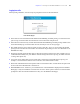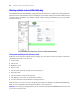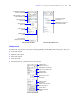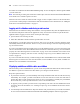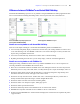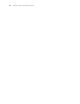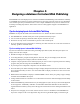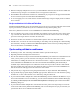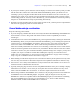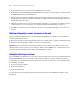Instant Web Publishing Guide
Table Of Contents
- Chapter 1 About publishing FileMaker Pro databases on the web
- Chapter 2 Publishing your database on the web
- Chapter 3 Working with FileMaker databases on the web
- Chapter 4 Designing a database for Instant Web Publishing
- Tips for designing layouts for Instant Web Publishing
- Tips for working with data in a web browser
- General database design considerations
- Working with graphics, sounds, and movies on the web
- Setting the initial layout and view
- Hiding the status area to customize the interface
- Specifying the sort order for web users
- Scripts and Instant Web Publishing
- Hosting databases with FileMaker Server Advanced: an overview
- Documenting your solution
- Chapter 5 Testing, monitoring, and securing your site
- Index
24 FileMaker Instant Web Publishing Guide
Procedures are outlined in the Instant Web Publishing Help. To view the Help file, click the Question Mark
(?) in the status area.
Note After entering or editing search criteria in a find request, web users must click the Perform Find button
in the status area to send the request to the host.
Web users can show or hide the status area with a toggle. To have complete control over the user interface,
you can create a startup script to ensure that the status area is hidden. For more information, see
“Hiding the
status area to customize the interface” on page 31.
Logging out of a database and closing a web session
When web users are finished working with a database, it is important that they click the Log Out button in
the status area and quit the web browser application. If they close browser windows or quit the browser
application before logging out, their session is still open. This might:
1 prevent others from accessing the data
1 make data vulnerable to hackers until the specified time out occurs
If this happens, you can either wait for the session to time out or close the file on the host machine, which
immediately disconnects all web users. There is no way to send a message to web users requesting that they
log out of their sessions.
If you are concerned that web users might not log out of the database properly, you can set the session time
out for a short amount of time. This minimizes the inconvenience if web users don’t log out of the database
properly. See
“Disconnecting inactive web accounts” on page 15 for more information. You can also create
a scripted button to safely log web users off. See “Creating a script to log out of a database and close the
session” on page 34.
If you are concerned about security, consider hosting the files with FileMaker Server Advanced and enable
SSL encryption in a web browser. For more information, see the
FileMaker Security Guide, available as a
PDF file from www.filemaker.com/downloads.
Displaying a database with the status area hidden
Like the desktop version of FileMaker Pro, you can create a script that hides and locks the status area when
the database is opened in a web browser. This allows you to design a custom interface.
Keep these points in mind:
1 If you lock the status area, you must manually create scripts and buttons that offer users all the necessary
functionality. For example, you must create buttons so users can create new records, enter edit mode to
modify data, delete records, change layouts, and so on. It is very important to carefully test your database
files to make sure you have provided web users access to all critical features.
1 To properly secure your data, you must create a script that logs web users out of the database and closes
the session. For more information, see “Creating a script to log out of a database and close the session”
on page 34.
1 You should provide documentation to help users interact with your data from your custom environment,
as most of the instructions included in the Instant Web Publishing Help file will not be appropriate.