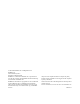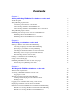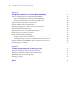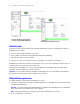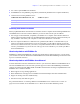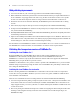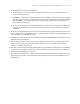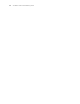FileMaker 8 ® Instant Web Publishing Guide
© 2004-2005 FileMaker, Inc. All Rights Reserved. FileMaker, Inc. 5201 Patrick Henry Drive Santa Clara, California 95054 FileMaker is a trademark of FileMaker, Inc., registered in the U.S. and other countries, and ScriptMaker and the file folder logo are trademarks of FileMaker, Inc. All persons and companies listed in the examples are purely fictitious and any resemblance to existing persons and companies is purely coincidental. FileMaker documentation is copyrighted.
Contents Chapter 1 About publishing FileMaker Pro databases on the web About this guide Web publishing requirements Connecting to the Internet or an intranet About hosting databases with FileMaker Pro About hosting databases with FileMaker Server Advanced Web publishing improvements Publishing files from previous versions of FileMaker Pro Publishing files from FileMaker Pro 7 Publishing files from FileMaker Pro 6 and earlier Chapter 2 Publishing your database on the web Sharing a database with Instant Web
FileMaker Instant Web Publishing Guide Chapter 4 Designing a database for Instant Web Publishing Tips for designing layouts for Instant Web Publishing Tips for rendering layouts in Instant Web Publishing Design considerations for List View and Table View Tips for working with data in a web browser General database design considerations Working with graphics, sounds, and movies on the web Setting the initial layout and view Hiding the status area to customize the interface Specifying the sort order for w
Chapter 1 About publishing FileMaker Pro databases on the web With FileMaker® Pro, you can display your databases on the web in a variety of ways. This makes your data: 1 1 available to many people using a compatible web browser, anywhere in the world. (You can, however, restrict access to files.) accessible from many locations, for example, while traveling or working remotely. There are three ways to publish your data using FileMaker Pro.
FileMaker Instant Web Publishing Guide Data from a FileMaker layout displayed in a web browser with Instant Web Publishing Data displayed in a FileMaker Pro layout About this guide This guide provides information about the Instant Web Publishing and static web publishing features in FileMaker Pro.
Chapter 1 1 1 1 | About publishing FileMaker Pro databases on the web 7 one or more open FileMaker Pro databases the FileMaker Pro web publishing components (automatically installed with a complete installation) a web browser for testing database access: On Windows XP or Windows 2000, use On Mac OS X, use Internet Explorer 6.0 Safari 1.1 (Mac OS X 10.2), Safari 1.2, 1.3 (Mac OS X 10.3) Firefox 1.0 Safari 2.0 (Mac OS X 10.4) Firefox 1.
FileMaker Instant Web Publishing Guide Web publishing improvements 1 1 1 1 1 1 1 You can create and use your own home page instead of the default Database Homepage. Basic authentication has been replaced with a forms-based model. When you require authentication to access a database, a login page allows web users to log in either as the Guest account or as a specific account. Account names and passwords are no longer restricted to the ISO-Latin-1 character set.
Chapter 1 1 1 1 1 1 1 1 About publishing FileMaker Pro databases on the web 9 Script support for the web has been enhanced. 1 1 | Access privileges for web users can be set to allow execution of specific, individual scripts and prevent execution of others. ScriptMaker™ script steps are clearly indicated as “web compatible”; special scripts can be created for web users.
FileMaker Instant Web Publishing Guide
Chapter 2 Publishing your database on the web With FileMaker Pro, it is easy to share your database on the web dynamically with Instant Web Publishing, or statically by exporting data as HTML or XML. If you are connected to a LAN or WAN, you can share your file without requiring additional software. To share files over the internet, contact an Internet Service Provider (ISP) for internet access and information about hosting a database.
FileMaker Instant Web Publishing Guide 4. Choose which users can access the file. Choose this To provide access to these users All users Anyone who has the IP address or domain name of your computer hosting the database. Specify users by privilege set Allows select users access to the database. Users must enter their account name and password defined in Accounts & Privileges. No users This default setting prevents any user from accessing the database with Instant Web Publishing.
Chapter 2 | Publishing your database on the web 13 Choosing a language for Instant Web Publishing You can choose a language for the Instant Web Publishing interface, tooltips, and onscreen Help. Choosing or changing the language has no effect on your actual data. To specify the language, open the Instant Web Publishing dialog box, select the language to display in the status area, then click OK.
FileMaker Instant Web Publishing Guide Changing the port number on Mac OS X The first time you enable Instant Web Publishing, Mac OS X requests permission to make a one-time change to your computer’s setting to facilitate web publishing on a port number below 1024. For security reasons, Mac OS X restricts access to ports below 1024. To configure FileMaker Pro to use ports below 1024, you must provide an administrator password, such as the passphrase created when you first set up Mac OS X.
Chapter 2 | Publishing your database on the web 15 Disconnecting inactive web accounts You can specify the amount of time web users remain connected to the database when their session, or connection to the web server, is idle. Sessions are considered idle when web users do not submit requests from the web browser, such as finding, creating, or submitting changes, changing layouts, and so on.
FileMaker Instant Web Publishing Guide Using a custom home page To replace the default Database Homepage, place an HTML file named iwp_home.html in the Web folder inside the FileMaker Pro folder. Web users are returned to this page when they log out of a session or the session times out. Note If you are hosting databases with FileMaker Server Advanced, place the custom home page in the FileMaker Server/Web Publishing/iwp folder. You can use the iwp_home.
Chapter 2 | Publishing your database on the web 17 General steps for publishing static data With static publishing, you export data to a web page, then add the web page to your existing web site. Web users connect to your web site, not to your database. To publish static data from FileMaker Pro: 1. Find the appropriate records, then choose File menu > Export Records, and choose HTML Table or XML. 1 Choose HTML Table to generate a table of data that can be viewed by supported web browsers.
FileMaker Instant Web Publishing Guide
Chapter 3 Working with FileMaker databases on the web FileMaker Pro Instant Web Publishing automatically provides web pages and forms for interacting with your database. Web users click buttons in the status area to browse, find, sort, add, edit, and delete records. When you enable Instant Web Publishing and share files, anyone who has an account for a database and knows the IP address or domain name where it is hosted can access the file.
FileMaker Instant Web Publishing Guide Accessing a FileMaker database from the web To access the Database Homepage, web users open the web browser, then type the IP address of the host computer. Type the IP address or domain name in the browser window 1 1 1 In some cases, web users can type the domain and host name of your computer instead of the IP address, for example http://accounts.yourcompany.com. Or, they can type the host name, like http:// yourcompany.com.
Chapter 3 | Working with FileMaker databases on the web 21 Logging in to a file When opening a database, web users may be prompted for their account information. Forms-based login page 1 1 1 1 1 1 1 If the Guest account is enabled with the Instant Web Publishing extended privilege, web users have the option to log in with the Guest account instead of an account name and password.
FileMaker Instant Web Publishing Guide Working with data in Instant Web Publishing The FileMaker Instant Web Publishing status area has been designed to resemble the desktop application. Web users interact with databases on the web in Browse or Find mode. All the features that enable web users to interact with your database, for example, entering, editing, deleting, and finding records, are accessible from the status area.
Chapter 3 | Working with FileMaker databases on the web 23 Go to Database Homepage, Browse, or Find Mode Add, edit, delete, sort, omit, or show omitted records Save new or changed data to the host Change layouts and layout views Abandon any changes and return to Browse mode View previous or next record Status of current found set Modify last find request Log out and close windows to protect data Status area in Browse mode Status area when editing records Finding records In Find mode, web users hav
FileMaker Instant Web Publishing Guide Procedures are outlined in the Instant Web Publishing Help. To view the Help file, click the Question Mark (?) in the status area. Note After entering or editing search criteria in a find request, web users must click the Perform Find button in the status area to send the request to the host. Web users can show or hide the status area with a toggle.
Chapter 3 | Working with FileMaker databases on the web 25 Differences between FileMaker Pro and Instant Web Publishing The Instant Web Publishing experience is very similar to using the FileMaker Pro desktop application. Web users can switch between finding and editing modes, choose layouts and views, and much more.
FileMaker Instant Web Publishing Guide
Chapter 4 Designing a database for Instant Web Publishing With FileMaker Pro, data displayed on a web form with Instant Web Publishing looks and behaves similarly to a FileMaker layout. When you design solutions that are accessed on the web, there are some limitations of the technologies that you should be aware of. For example, FileMaker Pro layouts are rendered on the web using Cascading Style Sheets, which doesn’t offer as robust graphics support as the FileMaker Pro application.
1 1 1 FileMaker Instant Web Publishing Guide Buttons can display multiple lines of text if you include Return characters between the lines. Make sure the button is large enough to accommodate the text in supported web browsers. The FileMaker Pro Title Header, Title Footer, and Summary layout parts are not supported and should be removed from layouts used with Instant Web Publishing. To avoid cropping of movies, make sure the container field is large enough to display the movie and the movie controls.
Chapter 4 1 1 | Designing a database for Instant Web Publishing 29 If your layout contains a portal, related records also display in a web browser within a portal, provided that the related file or table is also shared with Instant Web Publishing. When you submit a record containing a portal you might be notified that another user has modified one of the records since you loaded the page. If this occurs, refresh your page and submit the data again.
1 1 1 1 1 FileMaker Instant Web Publishing Guide You should not access the same file from multiple browser windows. Some features, such as the Drop-down Calendar field format, might not work or appear the same in Instant Web Publishing as they do in FileMaker Pro. Web browsers can’t display a calculated value if the calculation field uses values from other files.
Chapter 4 | Designing a database for Instant Web Publishing 31 Hiding the status area to customize the interface FileMaker Pro automatically generates interface controls in the status area for interacting with databases shared with Instant Web Publishing. These controls allow the user to create, alter, and delete records; switch views and modes when accessing databases via a web browser; find and sort records; open HTML Help; and so on.
FileMaker Instant Web Publishing Guide Scripts and Instant Web Publishing The ScriptMaker feature in FileMaker Pro is useful for automating frequently performed tasks, or for combining several tasks. When used in Instant Web Publishing, it can allow web users to perform more tasks, or to easily perform a series of tasks simply by clicking a button. FileMaker Pro supports over 70 script steps with Instant Web Publishing and Custom Web Publishing.
Chapter 4 1 1 1 1 1 1 1 Designing a database for Instant Web Publishing 33 If your scripts contain steps that are unsupported, for example, steps that are not web-compatible, use the Allow User Abort script step to determine how subsequent steps are handled. 1 1 | If the Allow User Abort script step option is enabled (on), unsupported script steps will stop the script from continuing.
FileMaker Instant Web Publishing Guide Script step Behavior in Instant Web Publishing Open URL Opens a complete URL from a text or calculation field in a new browser window (URL must contain “http://” if the target URL starts with “http://”). Go to Field In Browse mode, switches a record into editing mode and sets the insertion point in the specified field. Commit Records/Requests Submits the record to the database.
Chapter 4 | Designing a database for Instant Web Publishing 35 Documenting your solution Instant Web Publishing cannot cover the nuances of how web users should interact with your particular databases. It’s helpful if you can provide your own documentation, especially if you’re presenting a lot of layouts and automating tasks with scripted buttons.
FileMaker Instant Web Publishing Guide
Chapter 5 Testing, monitoring, and securing your site Before notifying users that your published database is available, it is important to verify that it looks and functions as you expect. 1 1 1 1 1 Test features like finding, adding, deleting, and sorting records with different accounts and privilege sets. Verify that various privilege sets are performing as expected by logging in with different accounts. Make sure unauthorized users can’t access or modify your data.
FileMaker Instant Web Publishing Guide 2. For Advanced Options, click Specify, then enable the log files you want to create. Select To track In this file Script errors Information about errors generated when web users execute application.
Chapter 5 1 1 1 1 1 | Testing, monitoring, and securing your site 39 If an account limits record-by-record browse privileges but does not limit the privilege to delete records, it is possible for users to delete records they cannot view. If the same account opens related files, the related data is displayed on layouts containing related fields. Instant Web Publishing uses the accounts and privilege sets defined in FileMaker Pro for the best security.
FileMaker Instant Web Publishing Guide
Index A access privileges See Accounts and Privileges accessibility 8, 28 account names and passwords, character set restrictions 29 Accounts and Privileges Guest account 21 limiting layouts 27 scripts 32 setting 12 testing 37 ActiveX 25 Allow User Abort script step 33 Apache, hosting Instant Web Publishing databases 34 Apple events 25 authentication, forms-based 8, 21 B Browse mode capabilities 22 Instant Web Publishing 22 browser, web open database URL 15 publishing requirements 6 requirements 19 viewing
FileMaker Instant Web Publishing Guide FileMaker Pro Advanced custom menus 30 tooltips 8, 25 FileMaker Pro databases, accessing from the web 19 FileMaker Pro layouts designing for Instant Web Publishing 27 using portals 29 FileMaker Server Advanced Custom Web Publishing 5 filtering databases 21 hosting databases 7, 24 security 24 using plug-ins 29 filenames, suppressing in Database Homepage 28 Find mode capabilities 23 constrain found set 23 extend found set 23 Instant Web Publishing 23 G Go to Field
| log files archiving 38 creating 37 logging options 38 monitoring web activity 37 securing 38 Log Out button 24 importance 24 script 34 login page 8, 21 M Mac OS X port number 14 web browser requirements 19 web publishing requirements 6 maximum number of web connections, FileMaker Pro 14 monitoring web activity 37 N New Window script step 34 O OLE 25 limitations 30 Open URL script step 34 P pages, web, viewing databases in 19 passwords changing 21 no login password 21 with multiple accounts 38 Pause/Re
FileMaker Instant Web Publishing Guide T W tab controls 8 tab order 8, 28 tab panels 28, 30 Table View designing for 28 differences with FileMaker 28 restrictions 9 setting properties 28 TCP/IP port number 13 testing your published database 37 third party plug-ins 29 with FileMaker Server Advanced 29 time out setting 15, 24 tooltips, FileMaker Pro Advanced 8, 25 web browser open database URL 15 publishing requirements 6 requirements 19 web pages, viewing databases in 19 Web Security databases, not s