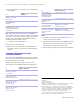Network Install
Table Of Contents
Network Install Setup for FileMaker
Pro and FileMaker
Pro
Advanced
3
Note
The SkipDialog and Shortcuts/Alias variables
determine whether the installer prompts the user to create a
shortcut (Windows) or alias (Mac OS).
3.
Save the changes you have made to Assisted Install.txt as
plain text.
1
Windows: Assisted Install.txt and Setup.exe must be in
the Files folder during installation.
1
Mac
OS: Assisted Install.txt must be in the same folder
as the FileMaker Pro 8 or FileMaker Pro 8 Advanced
installer application during installation.
P
reventing users from creating databases
If you use a personalization file, you can set an option
(Admin_NoNewDatabases) that prevents users from creating
FileMaker databases. If the option is set, the FileMaker product
displays an alert message when users do any of the following:
1
Choose
File
menu >
New Database
.
1
Click the New button on the toolbar.
1
Export to a FileMaker Pro file.
1
Choose
File
menu >
Save a Copy As.
1
Open the New
Database dialog box.
1
Recover a FileMaker Pro file.
1
Convert another file format (like tab-delimited) into a new
FileMaker Pro file, for example, by choosing
File
menu >
Open
.
1
Execute an Apple event to open a file in another format.
1 Execute the Apple events do menu command to create a file.
1 Perform a script that does any of the above.
1 Choose a custom menu item that does any of the above.
To create databases, users must reinstall the FileMaker
software with the Admin_NoNewDatabases option cleared.
How users perform
an assisted installation
To install FileMaker products, instruct users to mount the
volume containing the installation files, then double-click
Setup.exe (Windows) or the FileMaker Pro 8 or
FileMaker Pro 8 Advanced installer application (Mac OS).
If Assisted Install.txt is present in the same folder as the
installer, the installer uses information in it during installation.
If this file is not present or is incomplete, users have to supply
required information.
Notes
1 Windows 2000 Professional and Windows XP users must
have Standard User privileges or greater to install
FileMaker products.
1 On Mac OS, the installer automatically installs the
FileMaker product to use the same language as the current
Mac OS system language. Users who want to install the
FileMaker product with a different language should use the
International System Preference to change the Mac OS
language prior to installing the FileMaker product.
About silent assisted installations
(Windows)
During a silent installation, user interaction with the FileMaker
installer is kept to a minimum. Required installation
information is read from the personalization file (Assisted
Install.txt) and installation screens are not displayed.
There are two ways to perform a silent installation. Users can:
1 Double-click the Setup.exe file located on the mounted
volume. This method requires that you modify the Setup.ini
file. For more information, see the next section.
1 Type the installation command and applicable options at the
command line. For more information, see “Performing a
silent installation using the command line (Windows)” on
page 4.
Modifying Setup.ini for silent installation (Windows)
If you make the following changes to the Setup.ini file, a silent
installation begins when users mount the networked volume
and double-click Setup.exe:
1. Locate the Setup.ini file in the Files folder inside the
FileMaker Pro 8 or FileMaker Pro 8 Advanced folder.
2. Open Setup.ini using a text editor such as NotePad.
SkipDialog= Shortcuts/Alias= Result
1 1 No prompt. Creates shortcut/
alias
1 0 No prompt. Doesn’t create
shortcut/alias
0 1 Prompt
0 0 Windows: Prompt
Mac OS: No prompt. Doesn’t
create shortcut/alias