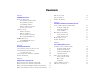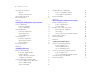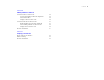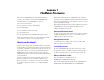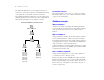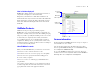Tutorial
Table Of Contents
- Lesson 1 FileMaker Pro basics
- Lesson 2 Browsing information
- Lesson 3 Finding and sorting records
- Lesson 4 Creating a database and entering records
- Lesson 5 Customizing what you see
- Lesson 6 Creating lists, mailing labels, and form letters
- Lesson 7 Simplifying data entry
- Lesson 8 Automating tasks with buttons and scripts
- Lesson 9 Creating and running reports
- Lesson 10 Making databases relational
- Lesson 11 Keeping your data safe
FileMaker Pro basics 9
How is field data displayed?
FileMaker Pro displays fields on layouts. Each layout is based on
a single table, and displays records from that table.
Imagine that your database has a Tasks table in addition to the
Address Book table. A layout based on the Address Book table will
display fields and records from the Address Book table. A layout
based on the Tasks table will display fields and records from the
Tasks table.
FileMaker Pro basics
Unlike most word processing or spreadsheet programs,
FileMaker
Pro saves your work automatically. Consequently, it’s
important to carefully consider your actions when making sweeping
changes to your files, especially when deleting records. Once records
are deleted, they are completely removed from your database.
As you will learn in lesson 11, you should back up your files on
a regular basis. Backups can save you many hours of unnecessary
work and worry in the event that your files become lost or damaged,
or records are inadvertently deleted.
About FileMaker Pro modes
When you work in FileMaker Pro, you work in one of four modes.
1 Use Browse mode to enter data and view records.
1 Use Find mode to locate a record or a group of records quickly.
1 Use Layout mode to specify how information will appear on
the screen or when you print it.
1 Use Preview mode to see what the pages will look like when
you print them.
Once you have opened a database, you can switch from one mode
to another using either the View menu, mode buttons, or the mode
pop-up menu at the bottom of the application window.
For more information
For more information on FileMaker Pro basic concepts, see chapter 1
of the FileMaker Pro User’s Guide.
You can also find comprehensive information about procedures
and concepts in FileMaker Pro Help. To access FileMaker Pro Help,
choose Help menu > FileMaker Pro Help.
To access the FileMaker Learning Center on the web, where you
can find resources such as ready-made solutions and the FileMaker
Knowledge Base, choose Help menu > Learning Center.
Name of layout
Number of the
current record
Fields
Filename
Mode buttons
Current mode
(Browse)