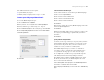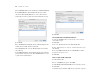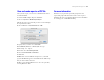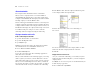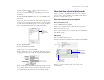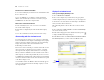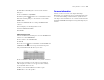Tutorial
Table Of Contents
- Lesson 1 FileMaker Pro basics
- Lesson 2 Browsing information
- Lesson 3 Finding and sorting records
- Lesson 4 Creating a database and entering records
- Lesson 5 Customizing what you see
- Lesson 6 Creating lists, mailing labels, and form letters
- Lesson 7 Simplifying data entry
- Lesson 8 Automating tasks with buttons and scripts
- Lesson 9 Creating and running reports
- Lesson 10 Making databases relational
- Lesson 11 Keeping your data safe
Creating and running reports 53
Save and send a report as a PDF file
After you run a report, you can save it as a PDF file and send it as
an email attachment.
To send the Membership Fee Report as a PDF file:
1. Choose Scripts menu > Membership Fee Report.
This runs the script you created in the previous exercise and displays
the report in Preview mode.
2. Choose File menu > Save/Send Records As > PDF.
3. Specify where you want to save the PDF file.
4. For File Name (Windows) or Save As (Mac OS), type
Membership Fee Report.
5. For Save, choose Records being browsed.
6. Select Create email with file as attachment.
7. Click Save.
FileMaker Pro creates the PDF file and passes it to your email
program. The PDF file appears as an attachment in an email message
that you can then address and send.
8. When you are finished with this lesson, close each open file by
choosing File menu
> Close.
For more information
In this lesson, you generated reports with grouped data, and
reports
with grouped data and totals. You also saved a report as
a PDF file and sent it as an email attachment. For more information
on creating reports, see FileMaker
Pro Help.