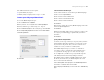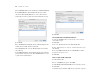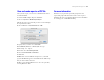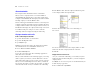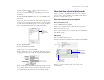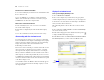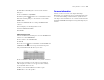Tutorial
Table Of Contents
- Lesson 1 FileMaker Pro basics
- Lesson 2 Browsing information
- Lesson 3 Finding and sorting records
- Lesson 4 Creating a database and entering records
- Lesson 5 Customizing what you see
- Lesson 6 Creating lists, mailing labels, and form letters
- Lesson 7 Simplifying data entry
- Lesson 8 Automating tasks with buttons and scripts
- Lesson 9 Creating and running reports
- Lesson 10 Making databases relational
- Lesson 11 Keeping your data safe
52 FileMaker Pro Tutorial
3. For Subtotal placement, use the default value of Below record group.
4. Click Add Subtotal to add the Membership Revenue field as
the subtotal. This tells FileMaker Pro to create a subtotal of the
membership fees that are paid beneath each membership category.
5. Click Next.
6. For Summary field, click Specify and select Membership Revenue
from the list of available fields, then click OK.
This tells FileMaker Pro to use the Membership Revenue field in
the grand total.
7. Click Add Grand Total to add the Membership Revenue field as the
grand total at the end of the report. This tells FileMaker Pro to create
a grand total of membership fees.
8. Click Next.
Select a theme and create the header and footer
1. Select the Standard theme to set the text size, color, and style
of the finished report.
2. Click Next.
3. Go to the Top center list and select Large Custom Text.
4. Type Membership Fee Report for the header of the report
and click OK.
5. Go to the Bottom center list and select Page Number to number
the pages in the report’s footer.
6. Click Next.
Create a script to run this report again
1. Click Create a script.
2. Leave Script Name as it appears. Click Next.
3. Click View the report in Preview mode if it is not already selected.
4. Click Finish.
Your finished report should look like the report pictured on page 50.