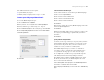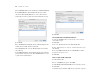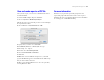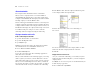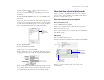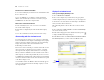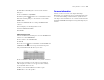Tutorial
Table Of Contents
- Lesson 1 FileMaker Pro basics
- Lesson 2 Browsing information
- Lesson 3 Finding and sorting records
- Lesson 4 Creating a database and entering records
- Lesson 5 Customizing what you see
- Lesson 6 Creating lists, mailing labels, and form letters
- Lesson 7 Simplifying data entry
- Lesson 8 Automating tasks with buttons and scripts
- Lesson 9 Creating and running reports
- Lesson 10 Making databases relational
- Lesson 11 Keeping your data safe
Creating and running reports 51
Two additional elements are also required:
1 a grand summary layout part
1 summary field(s) to display totals, averages, or counts
Create a report with grouped data and totals
To create the Membership Fee Report:
1. Choose Window menu > MyFile09.
2. In Layout mode, choose Layouts menu > New Layout/Report.
3. For Layout Name, type Membership Fee Report.
4. Select Columnar list/report for the new layout type and click Next.
5. Select Report with grouped data and then select Include subtotals
and Include grand totals.
6. Click Next.
Select the fields used in this report
1. Select the first field to be used in this report, Membership Type,
and move it to the Layout fields list.
2. Select and move the Last Name field.
3. Select and move the First Name field.
4. Select and move the Fee Paid field.
5. Click Next.
6. You want to organize the records by Membership Type. Move this
field to the
Report categories list.
7. Click Next.
8. Move the Last Name field to the Sort order list to sort the records
in each group of membership types alphabetically by members’
last names.
9. Click Next.
Specify subtotals and grand totals
A summary field is a type of field you can specify when you define
fields. Summary fields allow calculations across all of the records
in your found set. In general, when you need to total data across
a number of records, you must use a summary field.
In the Membership Fee Report, you want to see subtotals for
fees paid by each type of member, New and Continuing, and to
see a grand total of both groups’ fees at the end of the report.
To accomplish this, you will need to specify subtotal and grand
total summary fields in the New Layout/Report Assistant.
The summary field you will use is Membership Revenue, which
has already been defined for you. Membership Revenue totals
the fees entered in the Fee Paid field.
1. For Summary field, click Specify and select Membership Revenue
from the list of available fields, then click OK.
2. For Category to summarize by, use the default value of Membership
Type.