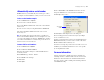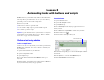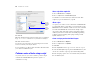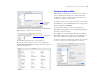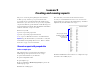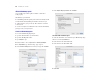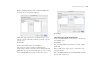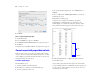Tutorial
Table Of Contents
- Lesson 1 FileMaker Pro basics
- Lesson 2 Browsing information
- Lesson 3 Finding and sorting records
- Lesson 4 Creating a database and entering records
- Lesson 5 Customizing what you see
- Lesson 6 Creating lists, mailing labels, and form letters
- Lesson 7 Simplifying data entry
- Lesson 8 Automating tasks with buttons and scripts
- Lesson 9 Creating and running reports
- Lesson 10 Making databases relational
- Lesson 11 Keeping your data safe
Lesson 9
Creating and running reports
The process of retrieving and organizing data from a database
is called reporting. Summary reports present just the totals
of your data; they do not break information into smaller groups.
Subsummary reports, also referred to as reports with grouped data,
categorize information by a particular field or fields, allowing you to
group information hierarchically. This subsummarized information
can then be subtotaled, averaged, or counted.
In this lesson you will:
1 generate a report with grouped data
1 generate a report with grouped data and totals
1 save a report as a PDF file and send it as an email attachment
Important Copy the Tutorial folder to your hard drive or verify that
it is installed before beginning this lesson. See “Where to find the
lesson files” on page 7 for more information.
Generate a report with grouped data
Look at a sample report
This example shows a report that groups the members by
membership type. The report has been saved to a script.
1. Open the Tutorial folder on your hard drive.
2. Open the Sample Files folder.
3. Open Sample09.fp7.
4. Choose Scripts menu > Membership Type Report to generate the
membership type report.
5. Examine the resulting report.
First, notice that you are in Preview mode. Preview mode is
necessary to view summarized data on the screen. Second, notice
how the members are grouped by the membership type, and further
alphabetized by last name within each category.
6. Click the Continue button in the status area to complete the script
and return to the Data Entry layout.
This report groups data by
the Membership Type field,
also referred to as
the break field