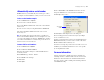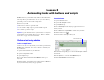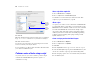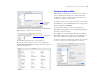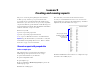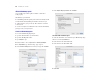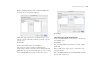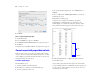Tutorial
Table Of Contents
- Lesson 1 FileMaker Pro basics
- Lesson 2 Browsing information
- Lesson 3 Finding and sorting records
- Lesson 4 Creating a database and entering records
- Lesson 5 Customizing what you see
- Lesson 6 Creating lists, mailing labels, and form letters
- Lesson 7 Simplifying data entry
- Lesson 8 Automating tasks with buttons and scripts
- Lesson 9 Creating and running reports
- Lesson 10 Making databases relational
- Lesson 11 Keeping your data safe
46 FileMaker Pro Tutorial
Rename the button
1. Click the text tool .
2. Click the button once. The text insertion point appears in the
button.
3. Type Preview Labels Layout to rename this button. It may
be necessary to resize this button after renaming it.
Test the button
1. In Browse mode, test the button by clicking it.
Clicking this button performs the script, which displays the Labels
layout and switches to Preview mode.
2. When you are finished with this lesson, close each open file by
choosing File menu > Close.
For more information
In this lesson, you have created buttons and scripts, and used these
two features together. For more information on creating buttons and
scripts, see FileMaker
Pro Help.