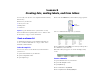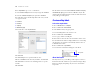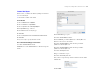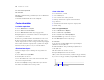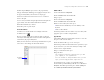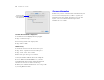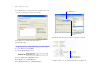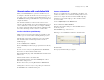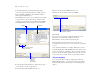Tutorial
Table Of Contents
- Lesson 1 FileMaker Pro basics
- Lesson 2 Browsing information
- Lesson 3 Finding and sorting records
- Lesson 4 Creating a database and entering records
- Lesson 5 Customizing what you see
- Lesson 6 Creating lists, mailing labels, and form letters
- Lesson 7 Simplifying data entry
- Lesson 8 Automating tasks with buttons and scripts
- Lesson 9 Creating and running reports
- Lesson 10 Making databases relational
- Lesson 11 Keeping your data safe
40 FileMaker Pro Tutorial
7. Scroll through the list of formulas in the upper-right
corner of the Specify Calculation dialog box until you locate
If
(test ; resultOne ; resultTwo). Double-click this formula so
that it appears in this dialog box.
This formula has three parts: a test, a result if the test evaluates
as true (result one), and a result if the test evaluates as false
(result two). You will replace the placeholders test, resultOne,
and resultTwo with the actual components of the calculation.
8. Select the placeholder test and type Membership Type =
“Continuing” exactly as it appears here.
9. Select the placeholder resultOne, and type 100.
10. Select the placeholder resultTwo, and type 200.
11. Make sure the calculation result is set to Number.
12. Click OK.
If you receive an error message, make sure that all spaces and
punctuation are identical to the formula shown above.
13. Click OK to close the Define Database dialog box.
The Renewal Fee field appears at the bottom of the layout.
Depending on the size of your screen, you may need to scroll down
to see it.
Your calculation formula is now complete. When data is entered
in the Membership Type field, FileMaker Pro will compare it to the
word we are testing for, “Continuing.” The test is true if it matches
this word, and the calculation will return your first result, 100. If it
doesn’t match, the test is false, and the second result is returned.
Test your calculation
To see if your calculation works, try changing the value in the
Membership Type field to Continuing, and notice the result in
the Renewal Fee field—it should change as the membership type
changes.
Field list
Verify the type
of data to be
returned by
the calculation
Formula list
Replace these placeholders
with your calculation
The completed calculation