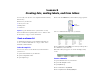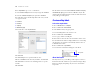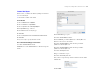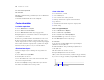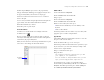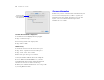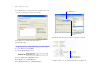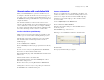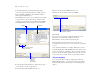Tutorial
Table Of Contents
- Lesson 1 FileMaker Pro basics
- Lesson 2 Browsing information
- Lesson 3 Finding and sorting records
- Lesson 4 Creating a database and entering records
- Lesson 5 Customizing what you see
- Lesson 6 Creating lists, mailing labels, and form letters
- Lesson 7 Simplifying data entry
- Lesson 8 Automating tasks with buttons and scripts
- Lesson 9 Creating and running reports
- Lesson 10 Making databases relational
- Lesson 11 Keeping your data safe
38 FileMaker Pro Tutorial
8. Click in the large box and enter the values for this list, New and
Continuing, by typing each value on its own line.
9. Click OK to close the Edit Value List dialog box.
10. Click OK to finish.
Assign a value list to a field and display it as radio buttons
1. Choose View menu > Layout Mode.
2. Select the Membership Type field.
3. Choose Format menu > Field/Control > Setup.
4. For Display as, choose Radio Button Set.
5. For Display values from, choose Membership Types.
6. Click OK. Your radio buttons should be visible in Layout mode.
7. In Browse mode, test your value list and buttons by clicking them.
Select Radio Button Set
Select Membership Types
value list
Membership Type field
formatted as radio buttons