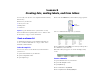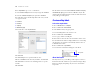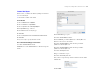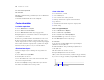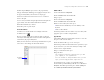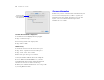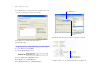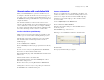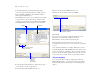Tutorial
Table Of Contents
- Lesson 1 FileMaker Pro basics
- Lesson 2 Browsing information
- Lesson 3 Finding and sorting records
- Lesson 4 Creating a database and entering records
- Lesson 5 Customizing what you see
- Lesson 6 Creating lists, mailing labels, and form letters
- Lesson 7 Simplifying data entry
- Lesson 8 Automating tasks with buttons and scripts
- Lesson 9 Creating and running reports
- Lesson 10 Making databases relational
- Lesson 11 Keeping your data safe
32 FileMaker Pro Tutorial
6. For Layout Name, type List of Members.
7. Select Columnar list/report for the new layout type and click Next.
8. Select the Columnar list/report layout again, then click Next.
9. Double-click each of the following fields in the order you want
it to appear in the list:
1 Last Name
1 First Name
1 Company
1 Membership Type
These fields move to the Layout fields list.
10. Click Next.
11. Click Next again to accept the default sort order.
12. Select Standard from the list of layout themes, and click Next.
13. Click Next on each of the two remaining panels to accept the
defaults.
14. Click Finish.
The data in all records for the fields Last Name, First Name, Company,
and Membership Type appears in the List of Members layout. The
completed layout is displayed in Preview mode, which shows items
as they will appear when printed.
Create mailing labels
Look at the sample labels
1. Choose Window menu > Sample06.
2. Choose View menu > Browse Mode.
3. Select Labels in the Layout pop-up menu.
You see the mailing label for the current record.
4. Choose View menu > Preview Mode.
You see a page of labels as it will print.
5. Notice that not all records have the same number of lines of text.
Records with four-line addresses display all lines. In records needing
only three lines, the extra line is automatically omitted so there is
no blank line in the labels.
6. Choose View menu > Layout Mode.
You see the names of fields that will appear on the labels.
About label layouts
Label layouts use merge fields. Merge fields expand or contract to
fit the data in the field, and take no space if the field is empty. Merge
fields are for display and printing only. You can’t enter data into
merge fields.
Merge fields