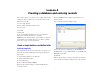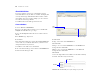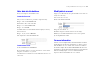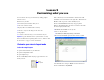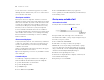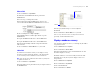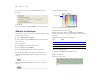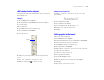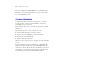Tutorial
Table Of Contents
- Lesson 1 FileMaker Pro basics
- Lesson 2 Browsing information
- Lesson 3 Finding and sorting records
- Lesson 4 Creating a database and entering records
- Lesson 5 Customizing what you see
- Lesson 6 Creating lists, mailing labels, and form letters
- Lesson 7 Simplifying data entry
- Lesson 8 Automating tasks with buttons and scripts
- Lesson 9 Creating and running reports
- Lesson 10 Making databases relational
- Lesson 11 Keeping your data safe
Customizing what you see 27
Move a field
1. Choose View menu > Layout Mode.
2. Click inside the Last Name field and drag it beside the
First Name field.
In the next steps, you’ll align these fields.
3. Press Shift and click the First Name field to add it to your
selection. Both the First Name and Last Name fields are selected.
4. Choose Arrange menu > Align > Top Edges.
The Last Name field moves until it aligns with the top of the
First Name field.
5. Drag the Last Name field label above the Last Name field.
6. Drag the First Name field label above the First Name field.
Experiment with the Align commands to align the field labels
with each other.
7. Choose View menu > Browse Mode to see your results.
Add a field
If a field has been defined in a table, you can display it on any
layout based on that table. In this database, some defined fields
are not on this layout. You will add one of these fields now.
Note You can also place fields from other tables on your layouts,
as explained in Lesson 10.
1. Choose View menu > Layout Mode.
2. Using the Field tool, drag the field to the layout, and place it below
the First Name field.
3. In the Specify Field dialog box, select the City field.
4. Click OK.
5. Choose View menu > Browse Mode to see your field.
You see a city entered in each record. City data was entered
previously, and the field holds the data.
Display a number as currency
You can display a number as currency, even though only the number
is typed into the field.
1. Choose Window menu > Sample05.
2. Choose View menu > Browse Mode.
3. In the Fee Information layout, look at Fee Paid and notice that
the number displays as currency.
4. Click the number to see the data actually entered in the field.
Formatting affects only the way data is displayed. It does not
change the data.
5. Choose Window menu > MyFile05.
6. Choose View menu > Layout Mode.
7. Select the Fee Paid field.
8. Choose Format menu > Number.
Field tool
Drag the new field