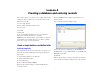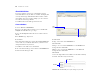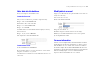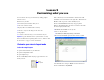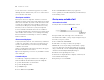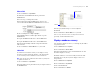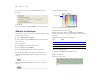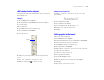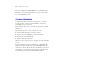Tutorial
Table Of Contents
- Lesson 1 FileMaker Pro basics
- Lesson 2 Browsing information
- Lesson 3 Finding and sorting records
- Lesson 4 Creating a database and entering records
- Lesson 5 Customizing what you see
- Lesson 6 Creating lists, mailing labels, and form letters
- Lesson 7 Simplifying data entry
- Lesson 8 Automating tasks with buttons and scripts
- Lesson 9 Creating and running reports
- Lesson 10 Making databases relational
- Lesson 11 Keeping your data safe
Lesson 4
Creating a database and entering records
In the previous lessons, you saw how to use a simple database with
existing data. Now you will create your own file and add records.
In this lesson you will:
1 create a simple database
1 define fields to hold different kinds of data
1 create records
1 enter data
1 modify data
If you are not familiar with database basics, you should do the
first two lessons in this tutorial before continuing.
Important Copy the Tutorial folder to your hard drive or verify that
it is installed before beginning this lesson. See
“Where to find the
lesson files” on page 7 for more information.
Create a simple database and define fields
Look at the sample file
The sample file is the model for the file you’ll create. It shows you
how fields are defined and that different field types hold different
types of data.
1. Open the Tutorial folder on your hard drive.
2. Open the Sample Files folder.
3. Open Sample04.fp7.
4. Choose File menu > Define > Database.
5. In the Define Database dialog box, click the Fields tab if it is
not already selected.
6. Choose Members from the Table pop-up menu if it is not
already selected.
You see all of the fields in the Members table.
7. Notice the fields are of different types. The First Name and
Last Name fields are of type Text. Fee Paid is of type Number, and
Date Paid is of type Date.
8. Click OK.
9. Notice that the data in each field corresponds to the field type,
such as numbers in the number field and a date in the date field.