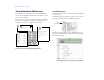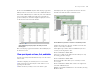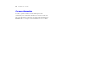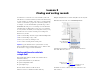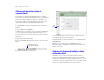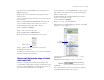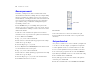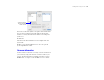Tutorial
Table Of Contents
- Lesson 1 FileMaker Pro basics
- Lesson 2 Browsing information
- Lesson 3 Finding and sorting records
- Lesson 4 Creating a database and entering records
- Lesson 5 Customizing what you see
- Lesson 6 Creating lists, mailing labels, and form letters
- Lesson 7 Simplifying data entry
- Lesson 8 Automating tasks with buttons and scripts
- Lesson 9 Creating and running reports
- Lesson 10 Making databases relational
- Lesson 11 Keeping your data safe
Finding and sorting records 19
Notice the sort direction symbol to the right of the Last Name field
increases in size from left to right. This indicates that when the
database is sorted by this field, the data will be in ascending order
(from a to z).
5. Click Sort.
The names in the List of Members are now in alphabetical order
by last name.
6. When you are finished with this lesson, close each open file
by choosing File menu > Close.
For more information
You have found records based on a variety of criteria, and narrowed
your searches by using Omit. You have sorted the results of your
searches. For more information on finding and sorting records in
FileMaker Pro, see chapter 1 of the FileMaker Pro User’s Guide.
Sort direction buttons
become active when
a field is selected