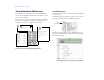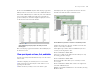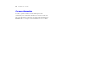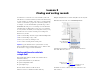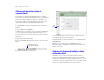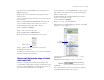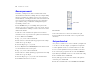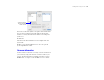Tutorial
Table Of Contents
- Lesson 1 FileMaker Pro basics
- Lesson 2 Browsing information
- Lesson 3 Finding and sorting records
- Lesson 4 Creating a database and entering records
- Lesson 5 Customizing what you see
- Lesson 6 Creating lists, mailing labels, and form letters
- Lesson 7 Simplifying data entry
- Lesson 8 Automating tasks with buttons and scripts
- Lesson 9 Creating and running reports
- Lesson 10 Making databases relational
- Lesson 11 Keeping your data safe
Finding and sorting records 17
To perform an OR search in FileMaker Pro, you will need to use
multiple find requests.
1 Type the first search criterion into the appropriate field of the
first find request.
1 Create a second find request and enter the second search criterion
in the same field.
When you click the Find button, FileMaker Pro will retrieve all
of the records that match any of the criteria you’ve entered.
To find all members living in New York or London:
1. Choose View menu > Find Mode.
2. Type New York in the City field.
3. Choose Requests menu > Add New Request.
Notice that the status area shows that there are two requests.
4. Type London in the City field of this second request.
5. Click Find in the status area.
Your find request returns a found set of six records for six members
who live in either New York or London.
Find records that match a range of criteria
in the same field
Sometimes, you might want to find records that match a range
of criteria within a single field. For example, you might want to find
all of the records that fall within a one-month period, or locate all
of the sales invoices numbered between 500 and 1000.
To perform this type of search in FileMaker Pro, you use a special
range symbol in your find request to specify the lower and upper
limits of your find criteria.
To find the members who paid their membership fees between
January 1, 2004 and June 30, 2004:
1. Choose View menu > Find Mode.
2. Type 1/1/2004 in the Date Paid field.
3. In the status area, click the Symbols pop-up menu. Select range
from the list, or type an ellipsis (...).
Your find request should now have 1/1/2004... in the
Date Paid field.
4. Immediately after the ellipsis (...), type 6/30/2004.
5. Click Find.
Your search returns six records, for six members who paid their
fees within the first six months of the year 2004.
Number of requests
Symbols
pop-up menu