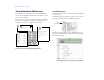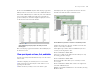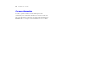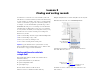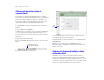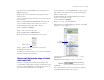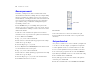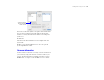Tutorial
Table Of Contents
- Lesson 1 FileMaker Pro basics
- Lesson 2 Browsing information
- Lesson 3 Finding and sorting records
- Lesson 4 Creating a database and entering records
- Lesson 5 Customizing what you see
- Lesson 6 Creating lists, mailing labels, and form letters
- Lesson 7 Simplifying data entry
- Lesson 8 Automating tasks with buttons and scripts
- Lesson 9 Creating and running reports
- Lesson 10 Making databases relational
- Lesson 11 Keeping your data safe
Browsing information 13
3. Choose the List of Members layout from the Layout pop-up menu.
This layout shows each record as one row in a columnar list. Notice
that the List of Members layout contains only four of the fields that
were present in the Data Entry layout. Because fewer fields are
present on this layout, some data is simply not displayed, however,
no data has been removed from the database.
4. Go to the Layout pop-up menu and return to the Data Entry layout.
No data has been lost.
View your layouts as forms, lists, and tables
You can view your layouts in three different ways: as a form, as a list,
and as a table.
1 Form view displays your current layout one record at a time.
1 List view shows your current layout as a list, with one record
appearing beneath another.
1 Table view shows you many records at one time in a grid.
Generally, layouts can be toggled between form view, list view,
and table view while the database is in Browse mode.
Switch between form view, list view, and table view in the same
layout to see how they are different.
1. In Sample02.fp7, switch to the List of Members layout. You
see many records, displayed as a list.
2. Choose View menu > View as Form.
You now see a single record, displayed in the same layout. Only
the viewing option has changed.
3. Choose View menu > View as Table.
The View as Table feature allows you to view many records at
once in a grid.
4. Choose View menu > View as List to return to the original view
of the List of Members layout.
5. When you are finished with this lesson, close the file by choosing
File menu
> Close.
The List of Members layout displays only four of the fields present on the
Data Entry layout
Form view
List view
Table view
The List of Members layout, viewed as a form, then as a list, and finally as a table