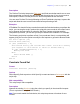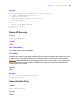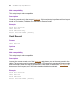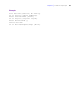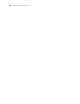Script Steps Reference
Table Of Contents
- Chapter 1 Introduction
- Chapter 2 Control script steps
- Chapter 3 Navigation script steps
- Chapter 4 Editing script steps
- Chapter 5 Fields script steps
- Set Field
- Set Next Serial Value
- Insert Text
- Insert Calculated Result
- Insert From Index
- Insert From Last Visited
- Insert Current Date
- Insert Current Time
- Insert Current User Name
- Insert Picture
- Insert QuickTime
- Insert Object (Windows)
- Insert File
- Update Link (Windows)
- Replace Field Contents
- Relookup Field Contents
- Export Field Contents
- Chapter 6 Records script steps
- Chapter 7 Found Sets script steps
- Chapter 8 Windows script steps
- Chapter 9 Files script steps
- Chapter 10 Accounts script steps
- Chapter 11 Spelling script steps
- Chapter 12 Open Menu Item script steps
- Chapter 13 Miscellaneous script steps
- Appendix A Glossary
Chapter 7
|
Found Sets script steps 83
Description
The Perform Find script step enters Find mode and finds records that match one or more
find requests that you set up, that are stored with the script step. If you do not create a
find request, Perform Find will perform the last find request that was executed.
You can use a Perform Find script following an Enter Find Mode script step, to pause the
script and allow the user to enter find criteria before performing a find.
Examples
If FileMaker Pro doesn't find any records that match the find criteria when you perform the
script, you can stop the script, continue the script with zero records in the current found
set, or change the find criteria. By using the Set Error Capture script step and the
Get(LastError) function, you can set up a script to handle such situations. For example:
The following script tries to perform a find. If no records are found, a custom dialog will
appear giving the user the option to modify the find request or go back to Browse mode.
Set Error Capture [On]
Perform Find [Restore]
If [Get (LastError) > 0]
Show Custom Dialog ["No records were found. Click OK to modify
your request or click Cancel to return to Browse mode."]
If [Get (LastMessageChoice) = 1]
Modify Last Find
Else
Enter Browse Mode []
End If
End If
Constrain Found Set
Format
Constrain Found Set [Restore]
Options
Select Specify find requests or click Specify to create and store a find request
with the
script step.
Web compatibility
This script step is web-compatible.
Description
Narrows the existing found set using the criteria you specify in the stored find request.
(This is equivalent to a logical AND search.)
Note If no records match the find criteria, this script step returns a found set of zero
records.