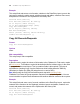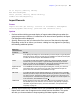Script Steps Reference
Table Of Contents
- Chapter 1 Introduction
- Chapter 2 Control script steps
- Chapter 3 Navigation script steps
- Chapter 4 Editing script steps
- Chapter 5 Fields script steps
- Set Field
- Set Next Serial Value
- Insert Text
- Insert Calculated Result
- Insert From Index
- Insert From Last Visited
- Insert Current Date
- Insert Current Time
- Insert Current User Name
- Insert Picture
- Insert QuickTime
- Insert Object (Windows)
- Insert File
- Update Link (Windows)
- Replace Field Contents
- Relookup Field Contents
- Export Field Contents
- Chapter 6 Records script steps
- Chapter 7 Found Sets script steps
- Chapter 8 Windows script steps
- Chapter 9 Files script steps
- Chapter 10 Accounts script steps
- Chapter 11 Spelling script steps
- Chapter 12 Open Menu Item script steps
- Chapter 13 Miscellaneous script steps
- Appendix A Glossary
Chapter 6
|
Records script steps 79
Save Records As PDF
Format
Save Records As PDF [No dialog; “<output filename>”; Automatically
open; Create email; User specified options]
Note In order to save records as a PDF file, your privilege set must include Allow printing,
or you must select Run script with full access privileges in the Edit Script dialog box.
Options
• Perform without dialog prevents dialog boxes from displaying when the script step
executes if a file has already been specified.
• Select Specify output file or click Specify to display a dialog box where you can
specify the file path. Choose the folder you want to save to, or type the file path
directly into the list. Specify one path per line. FileMaker Pro will use the first path it
locates. See FileMaker Pro Help. You can choose to Automatically open file or you
can choose to Create email with file as attachment after saving.
• Select Specify options or click Specify to display the "Save Records as PDF" dialog
box. From the Save drop-down list, choose Records being browsed, Current
record, or Blank record. If you select Blank record, the Appearance option is
enabled.
Select Options to display the PDF Options dialog box.
• In the Document tab, you can specify descriptive information for the PDF file. For
each of the options in the document tab, you can enter text directly, or click
Specify to enter a field name or values from a calculation.
• In the Security tab, you can assign passwords to the PDF file, as well as print and
edit privileges. If print and edit privileges are allowed, you can specify if copying
and screen reading software are permitted. For more information see, (link to
come).
• In the Initial View tab, you can define the initial view for the layout and
magnification for the PDF file.
Web compatibility
This script step is not web-compatible.
Description
Saves records to a specified PDF file. This script step operates in all modes except Find
mode.
Example
Go to Layout ["Layout #4"]
Save Records As PDF [No dialog, "Contacts.pdf"; Records being
browsed]