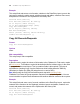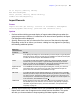Script Steps Reference
Table Of Contents
- Chapter 1 Introduction
- Chapter 2 Control script steps
- Chapter 3 Navigation script steps
- Chapter 4 Editing script steps
- Chapter 5 Fields script steps
- Set Field
- Set Next Serial Value
- Insert Text
- Insert Calculated Result
- Insert From Index
- Insert From Last Visited
- Insert Current Date
- Insert Current Time
- Insert Current User Name
- Insert Picture
- Insert QuickTime
- Insert Object (Windows)
- Insert File
- Update Link (Windows)
- Replace Field Contents
- Relookup Field Contents
- Export Field Contents
- Chapter 6 Records script steps
- Chapter 7 Found Sets script steps
- Chapter 8 Windows script steps
- Chapter 9 Files script steps
- Chapter 10 Accounts script steps
- Chapter 11 Spelling script steps
- Chapter 12 Open Menu Item script steps
- Chapter 13 Miscellaneous script steps
- Appendix A Glossary
Chapter 6
|
Records script steps 77
Note You can export records as a Microsoft Excel worksheet by choosing Excel from
the File Type list. For more information on saving FileMaker Pro files as Excel files,
see FileMaker Pro Help.
If you specify XML as the export file type, the Specify XML and XSL Options dialog
box appears, where you can specify an XML grammar and choose an XSLT style
sheet if you want to transform the XML. The XSLT source may be a file, the result of
an HTTP request, or a calculation that generates a file path or an HTTP request.
Note Do not export fields whose name is entirely numeric (such as "2") or whose name
is a single-byte kana character (Japanese version) using the FMPDSORESULT
grammar.
• Select Specify export order or click Specify to use the export order that was in
effect when you added the script step. The last export order used in the file appears
as the default and can be edited or deleted. If necessary, choose an output file
character set from the drop-down list. Select Apply current layout’s data
formatting to exported data, or the formatting of the last exported data will be used.
Web compatibility
This script step is not web-compatible.
Description
Exports records to a specified file. You can set the export order before adding this script
step, or perform the step with a dialog box so a user can set new criteria. Export Records
exports all the records currently being browsed. If you want to limit the set of records
you're exporting, use a find request before using Export Records.
Example
Go to Layout ["Layout #4"]
Export Records [No dialog, "Contacts"]