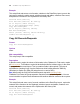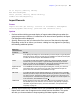Script Steps Reference
Table Of Contents
- Chapter 1 Introduction
- Chapter 2 Control script steps
- Chapter 3 Navigation script steps
- Chapter 4 Editing script steps
- Chapter 5 Fields script steps
- Set Field
- Set Next Serial Value
- Insert Text
- Insert Calculated Result
- Insert From Index
- Insert From Last Visited
- Insert Current Date
- Insert Current Time
- Insert Current User Name
- Insert Picture
- Insert QuickTime
- Insert Object (Windows)
- Insert File
- Update Link (Windows)
- Replace Field Contents
- Relookup Field Contents
- Export Field Contents
- Chapter 6 Records script steps
- Chapter 7 Found Sets script steps
- Chapter 8 Windows script steps
- Chapter 9 Files script steps
- Chapter 10 Accounts script steps
- Chapter 11 Spelling script steps
- Chapter 12 Open Menu Item script steps
- Chapter 13 Miscellaneous script steps
- Appendix A Glossary
Chapter 6
|
Records script steps 71
Example
Perform Find [Restore]
Omit
Delete All Records
Perform Script ["Data Entry"]
Open Record/Request
Format
Open Record/Request
Options
None.
Web compatibility
This script step is web-compatible.
Description
Makes an existing record or find request available for editing. When performed on a
record, the Open Record/Request script step verifies that the user has sufficient access
privileges to edit the record. If the user has the proper privilege set, FileMaker Pro
attempts to prevent others from simultaneously editing or deleting the record. Once
locked, the record is considered “opened” and may be edited.
If an error occurs (for example, if the current user has insufficient access privileges, the
record is currently locked by another user, or the record is open in another window),
FileMaker Pro generates an error message, which may be captured using the Set Error
Capture script step and the Get(LastError) function. (Opening a find request will not return
an error, because requests can’t be locked by other users.)
Important Because any attempt to modify a field or a record will also attempt to open the
record for editing, in most cases you will not need to use the Open Record/Request script
step to open a record explicitly. But when using the Go to Record/Request/Page script
step to enter a field or record, use the Open Record/Request script step first to obtain a
write lock.
Example
Perform Find [Restore]
Go to Record/Request/Page [Last]
If [IsEmpty(script examples::Field1)]
Open Record/Request
End If