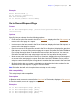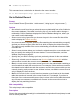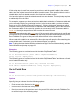Script Steps Reference
Table Of Contents
- Chapter 1 Introduction
- Chapter 2 Control script steps
- Chapter 3 Navigation script steps
- Chapter 4 Editing script steps
- Chapter 5 Fields script steps
- Set Field
- Set Next Serial Value
- Insert Text
- Insert Calculated Result
- Insert From Index
- Insert From Last Visited
- Insert Current Date
- Insert Current Time
- Insert Current User Name
- Insert Picture
- Insert QuickTime
- Insert Object (Windows)
- Insert File
- Update Link (Windows)
- Replace Field Contents
- Relookup Field Contents
- Export Field Contents
- Chapter 6 Records script steps
- Chapter 7 Found Sets script steps
- Chapter 8 Windows script steps
- Chapter 9 Files script steps
- Chapter 10 Accounts script steps
- Chapter 11 Spelling script steps
- Chapter 12 Open Menu Item script steps
- Chapter 13 Miscellaneous script steps
- Appendix A Glossary
36 FileMaker Script Steps Reference
• Next moves to the next row in the portal. Exit after last tells FileMaker Pro to exit the
loop or the enclosing script.
• By Calculation moves to the row number that is the result of the calculation you
create.
Web compatibility
This script step is web-compatible.
Description
Navigates among the rows in the active portal. When no portal is active, the script uses
the first portal in the layout stacking order.
Go to Portal Row tries to keep the same related field selected when changing rows. If no
field in a portal is selected, the script selects the first related field it can enter.
When a related field in a portal is selected, you can use this step to move to the same field
in another portal row. For example, if the third field in the second portal row is selected,
Go to Portal Row [Next] goes to the third field in the third portal row.
Example
The following selects the first portal row in the current record.
Go to Portal Row [Select, First]
Go to Object
Format
Go to Object [Object Name: "<object name>";
Repetition: <repetition number>]
Options
Click Specify to display the "Go to Object" Options dialog box, where you can set the
following options:
• Object Name is the named object to make active on the current layout. To assign an
object name, choose View menu > Object Info in Layout mode and enter a name.
• Repetition (optional) lets you choose a field's repetition to go to. Otherwise defaults
to 1. This option is ignored if the object is not a field.
Web compatibility
This script step is web-compatible.
Description
Moves to the specified object on the current layout. This script step uses an object name
to identify an object, so you must assign a unique object name to each object on a layout
that you want to go to.