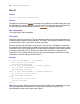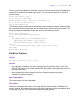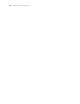Script Steps Reference
Table Of Contents
- Chapter 1 Introduction
- Chapter 2 Control script steps
- Chapter 3 Navigation script steps
- Chapter 4 Editing script steps
- Chapter 5 Fields script steps
- Set Field
- Set Next Serial Value
- Insert Text
- Insert Calculated Result
- Insert From Index
- Insert From Last Visited
- Insert Current Date
- Insert Current Time
- Insert Current User Name
- Insert Picture
- Insert QuickTime
- Insert Object (Windows)
- Insert File
- Update Link (Windows)
- Replace Field Contents
- Relookup Field Contents
- Export Field Contents
- Chapter 6 Records script steps
- Chapter 7 Found Sets script steps
- Chapter 8 Windows script steps
- Chapter 9 Files script steps
- Chapter 10 Accounts script steps
- Chapter 11 Spelling script steps
- Chapter 12 Open Menu Item script steps
- Chapter 13 Miscellaneous script steps
- Appendix A Glossary
Chapter 2
|
Control script steps 21
Example
You can use the Halt Script script step with the Show Custom Dialog script step to present
a user with options. If the user clicks Cancel, the script stops; otherwise, the script
continues.
Show Custom Dialog ["Delete all records?"]
If [Get (LastMessageChoice) = 2]
Halt Script
End If
Delete All Records [No Dialog]
If
Format
If [<Boolean calculation>]
Options
Click Specify to define the Boolean calculation. In the Specify Calculation dialog box, type
the calculation you want evaluated, or use the field list (on the left) and the functions list
(on the right) with the mathematical and text operators to build the calculation.
Web compatibility
This script step is web-compatible.
Description
Evaluates a Boolean calculation and performs a conditional action based on that
evaluation. If the calculation result is any number except zero, the calculation evaluates
to True and the subsequent script steps are executed. If the calculation result is zero, no
data, or does not resolve into a number, then the calculation evaluates to False and the
subsequent script steps are not executed.
Every If step must have a corresponding End If script step somewhere after the If step and
at the same indentation. Whenever you use an If script step, ScriptMaker™ automatically
enters an End If step.
You can also add additional conditions by using the Else If script step and Else script step.
Note If you do not specify a calculation or if the calculation is unsuccessful, it will evaluate
as False. Use the “Get(LastError)” function to capture these errors.
Example
If [Get (AccountName) = "Jim Davis"]
Go to Layout [“File One”]
Perform Find [Restore]
End If