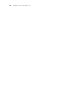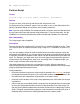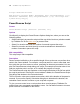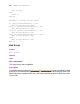Script Steps Reference
Table Of Contents
- Chapter 1 Introduction
- Chapter 2 Control script steps
- Chapter 3 Navigation script steps
- Chapter 4 Editing script steps
- Chapter 5 Fields script steps
- Set Field
- Set Next Serial Value
- Insert Text
- Insert Calculated Result
- Insert From Index
- Insert From Last Visited
- Insert Current Date
- Insert Current Time
- Insert Current User Name
- Insert Picture
- Insert QuickTime
- Insert Object (Windows)
- Insert File
- Update Link (Windows)
- Replace Field Contents
- Relookup Field Contents
- Export Field Contents
- Chapter 6 Records script steps
- Chapter 7 Found Sets script steps
- Chapter 8 Windows script steps
- Chapter 9 Files script steps
- Chapter 10 Accounts script steps
- Chapter 11 Spelling script steps
- Chapter 12 Open Menu Item script steps
- Chapter 13 Miscellaneous script steps
- Appendix A Glossary
Chapter 2
|
Control script steps 19
Example
The following script displays a welcoming screen for three seconds when the database is
opened, then displays a data entry layout. The user cannot stop this script.
Allow User Abort [Off]
Go to Layout ["Welcome"]
Pause/Resume Script [Duration (seconds): 3]
Go to Layout ["Data Entry"]
Tip You can create a button with the Resume step to allow the user to resume a script if
it's paused.
Exit Script
Format
Exit Script [Result]
Options
Click Specify to specify a value in the Specify Calculation dialog box. The value is typically
based on the state of the current script. The value is passed back to the calling script,
where it can control the script’s logic.
Web compatibility
This script step is web-compatible.
Description
Forces sub-scripts or external scripts to stop immediately and return to the main script,
with or without an optional script result.
If the optional script result is specified, the script result is returned and stored in the main
script until another sub-script that returns a value is called. The script result gets deleted
when you exit the main script. The script result can be stored in a local or global variable
for later use.
Examples
#Example 1: Master Mailing Label Script
Go to Layout ["Mailing Labels"]
Perform Script ["Find records for California mailing"]
Go to Layout ["List View"]
#Find records for California mailing sub-script
Perform Find [Restore]
If [Get (ScriptResult)=0]
Show All Records
Go to Layout ["Data Entry"]