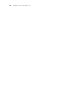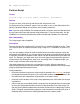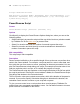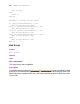Script Steps Reference
Table Of Contents
- Chapter 1 Introduction
- Chapter 2 Control script steps
- Chapter 3 Navigation script steps
- Chapter 4 Editing script steps
- Chapter 5 Fields script steps
- Set Field
- Set Next Serial Value
- Insert Text
- Insert Calculated Result
- Insert From Index
- Insert From Last Visited
- Insert Current Date
- Insert Current Time
- Insert Current User Name
- Insert Picture
- Insert QuickTime
- Insert Object (Windows)
- Insert File
- Update Link (Windows)
- Replace Field Contents
- Relookup Field Contents
- Export Field Contents
- Chapter 6 Records script steps
- Chapter 7 Found Sets script steps
- Chapter 8 Windows script steps
- Chapter 9 Files script steps
- Chapter 10 Accounts script steps
- Chapter 11 Spelling script steps
- Chapter 12 Open Menu Item script steps
- Chapter 13 Miscellaneous script steps
- Appendix A Glossary
18 FileMaker Script Steps Reference
Script: Make New Account
Add Account [Account Name: LeftWords( Get( ScriptParameter ); 1);
Password: LeftWords( Get( ScriptParameter ); 2); Privilege Set:
"[Data Entry Only]"]
Pause/Resume Script
Format
Pause/Resume Script [Duration (seconds) <n>]
Options
Click Specify to display the Pause/Resume Options dialog box, where you can set the
following options.
• Select Indefinitely to pause the script until the user clicks Continue (a button created
by FileMaker Pro in the status area) or presses Enter.
• Select For duration and enter the number of seconds to pause the script.
• Select For duration and click Specify to create a calculation to determine the
number of seconds to pause the script.
Web compatibility
This script step is web-compatible.
Description
Pauses a script indefinitely or for a specified length of time so the user can perform other
tasks in the current window. For example, a script can wait for a user to enter data, and
then guide the user from screen to screen, prompting for data entry as needed. You can
also use Pause/Resume to help debug your scripts, for example to see what value is in a
field at a particular point in a script, or to evaluate the progress of a script.
The Pause/Resume script step operates on the foreground window of the file from which
the script is performed. If the script’s current window is hidden, the Pause/Resume Script
Step brings that window to the front and shows it.
The For duration value must evaluate as a number, which is the duration of the pause in
seconds. If you use the Specify Calculation dialog box to determine the duration, the
calculation result must be a number or your script will not pause.
To give you more control over a user's actions when a script pauses, FileMaker Pro
makes some menu commands unavailable to users. You can define buttons to let users
perform actions not available on the menus.