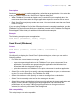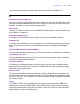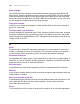Script Steps Reference
Table Of Contents
- Chapter 1 Introduction
- Chapter 2 Control script steps
- Chapter 3 Navigation script steps
- Chapter 4 Editing script steps
- Chapter 5 Fields script steps
- Set Field
- Set Next Serial Value
- Insert Text
- Insert Calculated Result
- Insert From Index
- Insert From Last Visited
- Insert Current Date
- Insert Current Time
- Insert Current User Name
- Insert Picture
- Insert QuickTime
- Insert Object (Windows)
- Insert File
- Update Link (Windows)
- Replace Field Contents
- Relookup Field Contents
- Export Field Contents
- Chapter 6 Records script steps
- Chapter 7 Found Sets script steps
- Chapter 8 Windows script steps
- Chapter 9 Files script steps
- Chapter 10 Accounts script steps
- Chapter 11 Spelling script steps
- Chapter 12 Open Menu Item script steps
- Chapter 13 Miscellaneous script steps
- Appendix A Glossary
Chapter 13
|
Miscellaneous script steps 151
Description
Sends an Apple event to another application, called the target application. You select the
event you want to send in the “Send Event” Options dialog box.
• When FileMaker Pro sends an Apple event, it sends text (not compiled) data. You
must know what information the target application expects to receive with an event.
• Each Send Event script step sends one event. You can include more than one Send
Event in a script.
If you are using FileMaker Pro for Mac OS and performed a complete installation, see the
FileMaker Pro Apple Events Reference database (located in the FileMaker Pro\English
Extras\Apple Events folder) for additional information and examples.
Example
The following example opens an application:
Send Event ["TextEdit", "aevt", "oapp"]
Send Event (Windows)
Format
Send Event [“<aevt>”; “<event name>”; “<filename>”]
Options
Click Specify to display the “Send Event” Options dialog box, where you can set the
following options.
•For Send the <event name> message, select:
• open document/application to tell FileMaker Pro to open a document file or
application. Documents are opened using the application that Windows has
associated with the document’s file type.
• print document to tell FileMaker Pro to print a document in another application.
• Select File or click Specify to specify a document/application to open, or a document
to print. For more information, see FileMaker Pro Help.
• Select Calculation or click Specify to create a message from a calculation.
• Select Text to manually enter text for the message to be sent.
• Select Bring target application to foreground to activate the target application and
display it on the screen. Displaying the target application can slow down the
performance of your script. If Bring target application to foreground is not
selected, the event is performed in the background.
Web compatibility
This script step is not web-compatible.