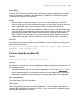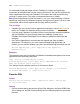Script Steps Reference
Table Of Contents
- Chapter 1 Introduction
- Chapter 2 Control script steps
- Chapter 3 Navigation script steps
- Chapter 4 Editing script steps
- Chapter 5 Fields script steps
- Set Field
- Set Next Serial Value
- Insert Text
- Insert Calculated Result
- Insert From Index
- Insert From Last Visited
- Insert Current Date
- Insert Current Time
- Insert Current User Name
- Insert Picture
- Insert QuickTime
- Insert Object (Windows)
- Insert File
- Update Link (Windows)
- Replace Field Contents
- Relookup Field Contents
- Export Field Contents
- Chapter 6 Records script steps
- Chapter 7 Found Sets script steps
- Chapter 8 Windows script steps
- Chapter 9 Files script steps
- Chapter 10 Accounts script steps
- Chapter 11 Spelling script steps
- Chapter 12 Open Menu Item script steps
- Chapter 13 Miscellaneous script steps
- Appendix A Glossary
Chapter 13
|
Miscellaneous script steps 145
For each of the following options, you can enter text directly, or click to enter
values from an address book (Windows), field, or calculation.
• (Windows) Select Specify Email Addresses to enter one or more email
addresses. Separate each address with a semicolon or a carriage return
character.
• Select Specify Field Name to specify a field that contains one or more email
addresses.
• Select Specify Calculation to specify a calculation that generates one or more
email addresses.
• If you use the Specify Field Name option to specify a value for the To:, CC:, or
BCC: entries, you can also select For each message, collect addresses across
found set to specify that all the values from this field in the current found set be
used (to address a message to multiple recipients).
• To stores the address(es) of the recipient(s).
• CC stores the address(es) of the carbon copy recipient(s).
• BCC stores the address(es) of the blind carbon copy recipient(s)
• Subject indicates the title for the email message.
• Message indicates the text of the email message. You can type the message as text,
use a field value, create a message from a calculation, or insert text from a file.
• Select Attach File to select a file to send as an attachment to the mail message. For
more information, see FileMaker Pro Help.
Web compatibility
This script step is not web-compatible.
Description
Sends an intranet or Internet email message (with or without a file attachment) to one or
more recipients.
Notes
• To send mail, you must have an Internet connection and the following configurations.
Windows:
• A [Mail] section in the Win.ini file.
• Microsoft Exchange or another email applications that is MAPI compliant installed
and configured properly.
Mac OS:
• Mac OS X Mail or Microsoft Entourage installed to send email with FileMaker Pro.