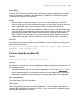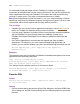Script Steps Reference
Table Of Contents
- Chapter 1 Introduction
- Chapter 2 Control script steps
- Chapter 3 Navigation script steps
- Chapter 4 Editing script steps
- Chapter 5 Fields script steps
- Set Field
- Set Next Serial Value
- Insert Text
- Insert Calculated Result
- Insert From Index
- Insert From Last Visited
- Insert Current Date
- Insert Current Time
- Insert Current User Name
- Insert Picture
- Insert QuickTime
- Insert Object (Windows)
- Insert File
- Update Link (Windows)
- Replace Field Contents
- Relookup Field Contents
- Export Field Contents
- Chapter 6 Records script steps
- Chapter 7 Found Sets script steps
- Chapter 8 Windows script steps
- Chapter 9 Files script steps
- Chapter 10 Accounts script steps
- Chapter 11 Spelling script steps
- Chapter 12 Open Menu Item script steps
- Chapter 13 Miscellaneous script steps
- Appendix A Glossary
144 FileMaker Script Steps Reference
If the user has configured the Internet system preferences, this script step allows the user
to open a URL. Open URL supports http, ftp, file, and mailto URL types, using the
applications specified in either the control panel or system preferences. For example, if
the URL starts with http, FileMaker Pro opens the user's web browser and processes the
URL.
Examples
The following example opens the user's web browser and displays the FileMaker, Inc.
home page (the URL specified when the Open URL script step was defined).
Open URL [No dialog; "http://www.filemaker.com/"]
The following example opens Windows Notepad and opens the file My_File.txt on the root
level of the user's hard disk.
Open URL [No dialog; "file://c:/My_File.txt"]
The following example launches the preferred email application, opens a new email
message, and uses the value in the Email Address field to address the message. The
email address must start with mailto:.
Open URL [No dialog; "mailto:email address"]
You can also use the Open URL script step to open a shared FileMaker Pro file running
on another system, as follows:
Open URL [No dialog; "fmp7://system:user@testlab-mac/testdb"]
where ‘system’ is the FileMaker Pro account name, ‘user’ is the password, ‘testlab-mac’
is a DNS entry for the machine where the file resides (you can also use an IP address for
this parameter), and ‘testdb’ is the Filemaker Pro filename.
Important Account name and password information entered in an Open URL script step is
visible to users with script editing access privileges, and is therefore not secure.
Send Mail
Format
Send Mail [No dialog; To: <to>; CC: <CC>; BCC: <BCC>;
Subject: <subject>; Message: <message>; “<attachment>”]
Options
• Perform without dialog instructs FileMaker Pro to put the composed email message
in the email application's outbox, ready to be sent. If this option is not selected, the
composed message is left open in the email application so it can be reviewed. In
Microsoft Outlook Express or Microsoft Entourage on the Macintosh operating
system, the new message is left in the Drafts folder.
•Click Specify to display the “Send Mail” Options dialog box where you can set
options for your mail. Choose to create One email using data from the current file,
or create Multiple emails (one for each record in found set).