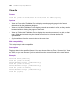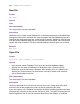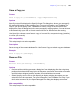Script Steps Reference
Table Of Contents
- Chapter 1 Introduction
- Chapter 2 Control script steps
- Chapter 3 Navigation script steps
- Chapter 4 Editing script steps
- Chapter 5 Fields script steps
- Set Field
- Set Next Serial Value
- Insert Text
- Insert Calculated Result
- Insert From Index
- Insert From Last Visited
- Insert Current Date
- Insert Current Time
- Insert Current User Name
- Insert Picture
- Insert QuickTime
- Insert Object (Windows)
- Insert File
- Update Link (Windows)
- Replace Field Contents
- Relookup Field Contents
- Export Field Contents
- Chapter 6 Records script steps
- Chapter 7 Found Sets script steps
- Chapter 8 Windows script steps
- Chapter 9 Files script steps
- Chapter 10 Accounts script steps
- Chapter 11 Spelling script steps
- Chapter 12 Open Menu Item script steps
- Chapter 13 Miscellaneous script steps
- Appendix A Glossary
Chapter 9
|
Files script steps 109
Save a Copy as
Format
Save a Copy as [“<filename>”; copy/compacted/clone]
Options
Specify output file displays the Specify Output File dialog box, where you can specify
the name and location of the resulting copy. For more information, see FileMaker Pro
Help. If you do not specify a file, FileMaker Pro saves a copy of the current file and
displays the Save As dialog box so the user can specify copying options. You can choose
to Automatically open file or Create email with file as attachment after saving.
Use Specify to choose a save format: copy of current file, compacted copy (smaller),
or clone (no records).
Web compatibility
This script step is not web-compatible.
Description
Saves a copy of the current database file. Use Save a Copy as to back up your database.
Example
Save a Copy as ["backup"]
Recover File
Format
Recover File [No dialog; “<filename>”]
Options
• Perform without dialog prevents a dialog box from displaying after the script step
performs that shows how many bytes of data were recovered, the number of records
and field values skipped, and the number of field definitions recovered.
• Select Specify source file or click Specify
to display a dialog box where you can
select the file to be recovered. For more information, see FileMaker Pro Help. If you
don’t select a source file, the Open Damaged File dialog box displays at runtime.
Web compatibility
This script step is not web-compatible.