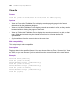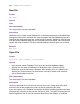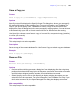Script Steps Reference
Table Of Contents
- Chapter 1 Introduction
- Chapter 2 Control script steps
- Chapter 3 Navigation script steps
- Chapter 4 Editing script steps
- Chapter 5 Fields script steps
- Set Field
- Set Next Serial Value
- Insert Text
- Insert Calculated Result
- Insert From Index
- Insert From Last Visited
- Insert Current Date
- Insert Current Time
- Insert Current User Name
- Insert Picture
- Insert QuickTime
- Insert Object (Windows)
- Insert File
- Update Link (Windows)
- Replace Field Contents
- Relookup Field Contents
- Export Field Contents
- Chapter 6 Records script steps
- Chapter 7 Found Sets script steps
- Chapter 8 Windows script steps
- Chapter 9 Files script steps
- Chapter 10 Accounts script steps
- Chapter 11 Spelling script steps
- Chapter 12 Open Menu Item script steps
- Chapter 13 Miscellaneous script steps
- Appendix A Glossary
108 FileMaker Script Steps Reference
Set Use System Formats
Format
Set Use System Formats [On/Off]
Options
• On instructs FileMaker Pro to use the current system formats.
• Off instructs FileMaker Pro to use the formats saved with the file.
Web compatibility
This script step is not web-compatible.
Description
Lets the user choose between the formats stored with the file or the user's current system
formats. Each FileMaker Pro database file stores the date, time, and number formatting
of the computer on which the database was created. These regional settings may be
different from the system formats currently set on your computer.
When you use the current system formats, you don't change the formats saved with the
file -- you simply enter and view data in a format that's familiar to you. For example, if a
database was created in Australia, where dates are usually written day-month-year, and
you open it in the United States, where dates are usually written month-day-year,
FileMaker Pro alerts you that the system formats are different.
A startup script that uses the Set Use System Formats script step can be used to control
how FileMaker Pro handles date, time, and number formats for a file that has system
formats that are different from the current system formats.
Example
This script could be a startup script that checks the system language before using system
formats.
If [Get (SystemLanguage) = “Japanese”]
Set Use System Formats [On]
End If