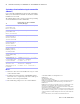Network Install
Table Of Contents
Network Install Setup for FileMaker Pro 8.5 and
FileMaker
Pro 8.5 Advanced
This document explains how to configure the installation of
FileMaker
®
Pro 8.5 software or FileMaker Pro 8.5 Advanced
software for Windows or the Mac
OS over a network.
Your CD contains FileMaker product installers for Windows and
the Mac OS. All use of this software is subject to the terms of your
license agreement.
Before you begin
Before you configure your installation, do the following:
1. Find the license key that came with your license agreement.
You can find your 35-digit alphanumeric license key(s) in your
license agreement or on the back of the CD sleeve. You must
enter the license key during installation or the software will not
install.
Important The license key is customized for your
organization. When installing software, enter the organization
name exactly as it appears on your license agreement (“Proof
of License”). The organization name must be capitalized the
same way it appears on your agreement.
2. Determine how the license key and other personalized
information will be entered when users install your FileMaker
product. There are two ways to enter this information:
1 You can set up an assisted installation, which uses a
personalization file named Assisted Install.txt to supply
information to the installer and standardize all networked
FileMaker
Pro 8.5 or FileMaker Pro 8.5 Advanced
installations. This method lets you customize the
installation, and eliminates the need to distribute and
administer license keys. (FileMaker, Inc. recommends this
method.)
1 Users can personalize the software by entering their name
and the license key when they install FileMaker
Pro 8.5 or
FileMaker
Pro 8.5 Advanced on their computers.
Electronic documentation for end users
Electronic documentation for FileMaker products, including the
Read Me file, are in Portable Document Format (PDF). They can
be opened with Adobe
®
Reader
®
, which you can download from
www.adobe.com.
About assisted installations
An assisted installation eases installation of FileMaker Pro 8.5 or
FileMaker
Pro 8.5 Advanced in a multiple computer environment.
You enter required information in a personalization file (such as a
generic user name, company name, license key, and various
installation options) and then make the file available on your
network. The file is used by the FileMaker installers to install
FileMaker
Pro or FileMaker Pro Advanced on computers in your
organization.
On Windows, you can also set up the installation to run silently,
which suppresses display of the installation screens. For more
information, see
“About silent assisted installations (Windows)”
on page 3.
After you edit the personalization file and make it and the
FileMaker installation files available on the network, users can
perform an assisted installation by:
1 mounting the volume that contains the installation files
1 double-clicking the appropriate installer file:
1 Windows: Setup.exe
1 Mac OS: FileMaker Pro 8.5 or
FileMaker Pro 8.5 Advanced
Windows: Before FileMaker Pro 7, the personalization file was
named FileMaker
Pro x.PDF. This file still exists and is required
for an assisted installation, but you no longer edit this file. The file
is used by Microsoft SMS.
Setting up assisted installations
To set up a networked volume so that users can install FileMaker
products for both Windows and the Mac OS, perform the steps in
the following sections.
Note If you share the CD over the network rather than copying
installation files to a networked volume:
1 only one installer will be available—the installer for the
platform of the machine running the CD.
1 you can’t use a personalization file. See “About assisted
installations” in the previous section.
Copying installation files to a networked volume
Note You must disable Access Control Lists in order to install
the product. After installing, do not use ACL file permissions to
control access to any FileMaker file. For more information, see the
documentation that came with your operating system software.